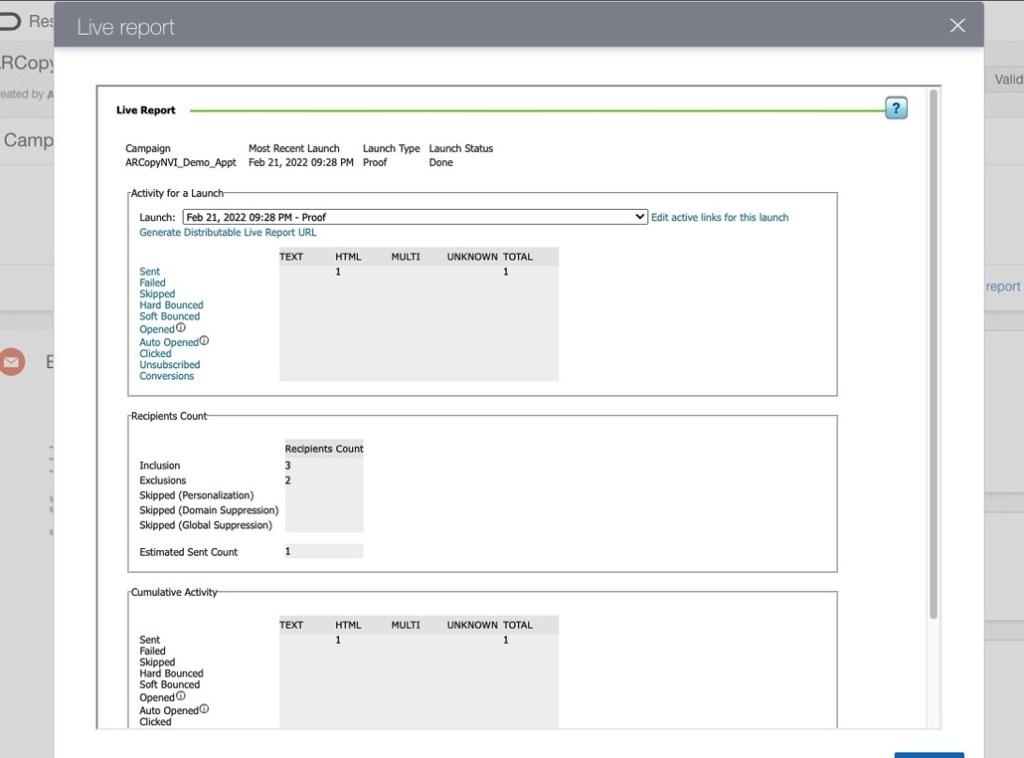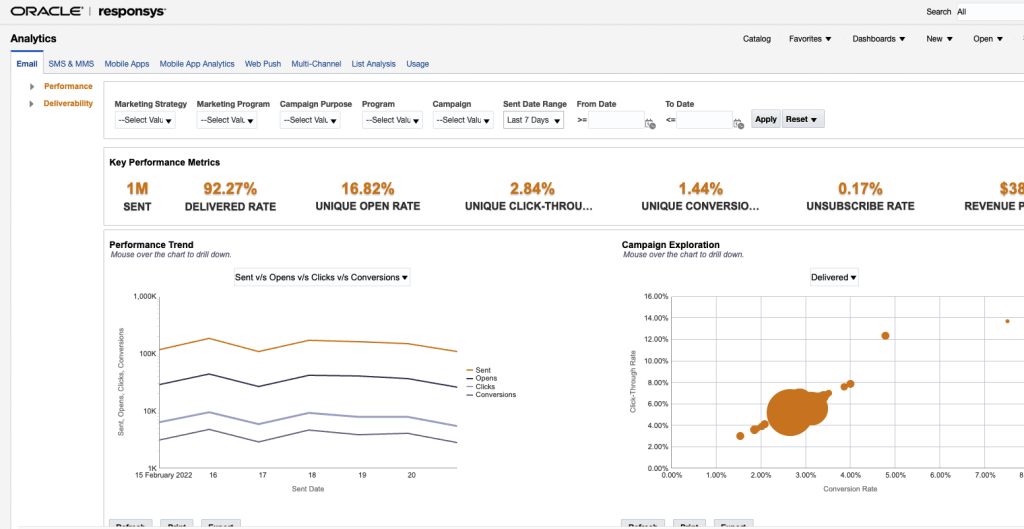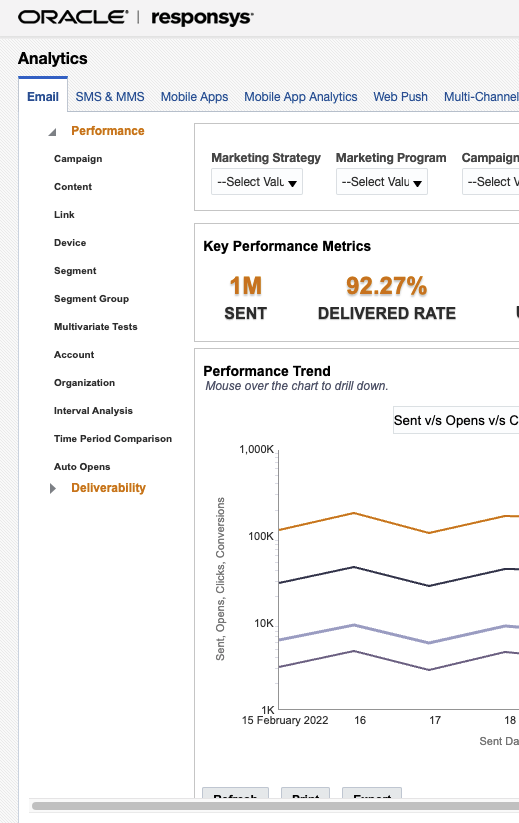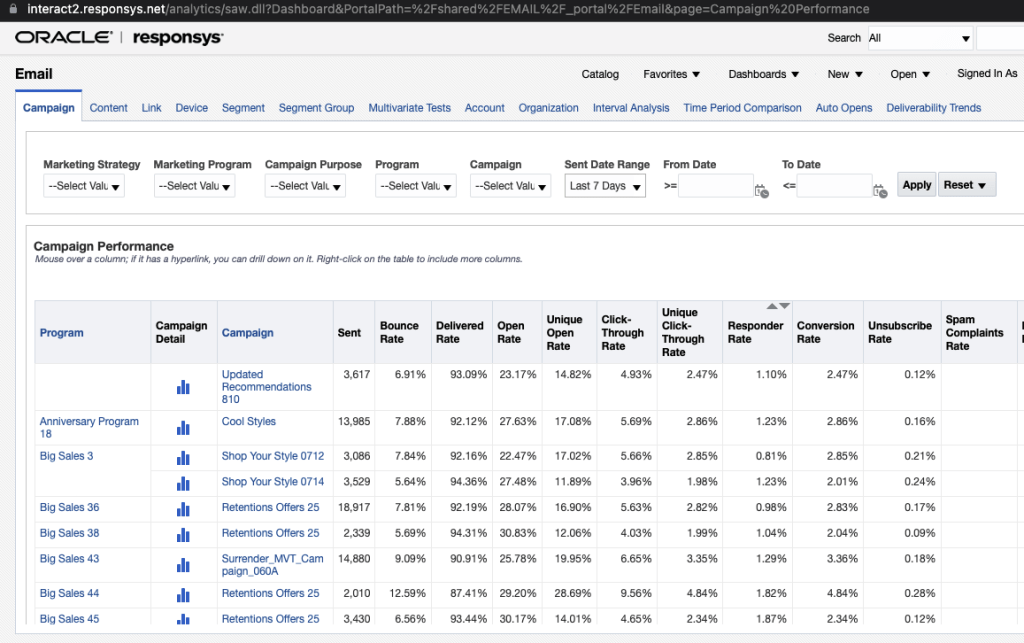Understanding Reporting in Responsys – Relationship One
You’ve been tasked with figuring out if your team’s emails have been performing well. And you know your metrics: the standards like open rate, clickthrough rate, conversion rate, etc. But you’re staring at the Responsys home page and you’re not sure where to go. Or maybe you’ve got the high-level answers but need to know how well that one super important sale email did. Don’t worry, we’ve got you covered. This post will go over, at a high level, where to get your metrics so you can check off “Reporting Report to Reporting Manager” from your to-do list. Let’s start with the campaign specific metrics then see how those feed into the aggregate information in Insight.
Reporting from the Campaign Workbook
Looking at the reporting from the workbook is the best way to look at a specific email. This can be to zero in on how a single sale email performed. It can also trouble shoot and investigate why a specific email or set of emails have been pulling down your metrics. After an email has launched for the first time, there will be a link to view the Live Report.
The pop-up screen will give you the date and time of the most recent launch, what type of launch it was – Live or Proof – and the status of that launch – Done, In Progress, or Failed with an error code. Below that is a table that will give the important metrics for a specific launch. The drop down at the top of the table will show a list of all of the launches that generated their own launch id (quick reminder: launch ids are generated for email sends larger than 1000 recipients; less than that and the launches may get rolled together). The metrics available here are:
- Sent
- Failed
- Skipped
- Hard Bounced
- Soft Bounced
- Opened
- Auto Opened
- Clicked
- Unsubscribed
- Conversions
Below that is a section listing every link name that was clicked and how many times it was clicked. This is one of the places clear, unique link names will pay off as “Buy_Now_CTA” is much easier to reference than “Link_3”. Better still, clicking on any of the analytics – Sent, Failed, etc. – will open a new tab listing up to the 500 most recent records –as long as those records are from the last two weeks. This tab is very useful for trouble shooting as it will give you a table view with the specific records and any fail or skip reason from the send for that record. Finally, from the “Live Report” screen, you can also click on “Generate Distributable Live Report URL” to generate a shareable link to the most recent launch of the email without the ability to dive into the most recent records. This is great for a quick way for other teams to reference a specific email briefly, either for troubleshooting or for reviewing performance.
Reporting from Interactive Dashboards
The Live Report won’t be helpful for side-by-side comparisons, reporting on Dynamic Content, or reporting on Multivariate Testing. That’s where Insight comes in. Interactive Dashboards is a very powerful tool to look at and compare several different campaigns. Opening Interactive Dashboards brings up the “Analytics” page by default. This allows a marketer to get a bird’s eye view of performance across different channels: Email, SMS&MMS, Mobile Apps, and Web Push.
The Analytics Screen, the first screen that opens using Interactive Dashbaords, will generate charts and graphs for the key metrics like clicks, opens, and conversions aggregated across all sends from a specified period of time. Using the drop downs across the top of the dashboard, you can filter down for more specifics and adjust the timeframe. This is where the importance of optional values like Marketing Strategy and Marketing Program become apparent. Defining good values that help you clearly group emails will help you here to zero in your reporting in Interactive dashboards to help you compare apples to apples. The drop downs also give you the ability to look at Transactional versus Promotional messages, specific programs – like a Welcome Program or Reengagement Program – or just a single campaign with a longer look over the campaign’s history than what is available in the Live Report.
The left-hand menu will allow you to drill into reports for performance or deliverability. This screen is where you can really get a great side by side comparison of the different campaigns. From the specific dashboards you’ll be able to see break downs based on everything from the different programs used, to different campaigns, to the dynamic content in those campaigns.
You can even review the metrics by segment group (if you are using those) and Multivariate Test content. Once again you can adjust timeframe, Marketing Strategy, and Marketing Program to pull together meaningful groups of campaigns.
There’s so much to reporting in Responsys, and it can all be leveraged to make it clear how your email campaigns are performing. Hopefully this overview will give you some ideas on how to work with the available reporting metrics.
If you need more help with your reporting, reach out to Relationship One and see what we can do to help you out.
Thank you for subscribing!