Top 5 Relationship One Apps to Enhance Your Oracle Eloqua Instance
Top 5 Relationship One Apps to Enhance Your Oracle Eloqua Instance
Looking to streamline your Eloqua workflows? Utilize one of the Relationship One apps that are designed to do just that. This guide provides an overview of five of their most popular apps, covering installation tips, key features, use cases, and pricing. Whether you’re aiming to standardize asset naming, easily audit your instance, control campaign dates, securely import data via SFTP, or export contacts directly from canvases, these apps have you covered!
5 Favorite Relationship One Apps to Boost Your Productivity
Installation Tips
- The installation process for any App must be done by a user with Customer Administrator rights. Be sure your Eloqua user has these settings applied.
- If IP Allowlisting is enabled in your Eloqua instance, be sure to add AppCloud IPs to your allowlist – 44.236.213.84 and 44.238.209.213.
- Need Help with our Apps? Create a Relationship One Support Account at support.relationshipone.com. Submit a Support ticket to our product support team and they will be able to assist you.
This app gives you the ability to export a targeted group of contacts in a Campaign or Program canvas into an SFTP environment. Enhance your Eloqua instance by cutting out any manual download/upload process in place, and directly export from the canvas. You can schedule the days and times the App exports contacts. They will Wait on the App step until your configuration settings are deployed. Learn more about this app in our User Guide portal.
There are two Cloud Actions:
- Campaign Notifier for SFTP Cloud Action – use on Campaign Canvas to create an output file of Eloqua Contact or Campaign field information.
- Program Notifier for SFTP Cloud Action – use on Program Canvas to create an output file of Eloqua Contact field information.
When to Use It?
- Working with a third party vendor on product fulfillment
- Prize fulfillment for giveaways or sweepstakes
- Exporting contacts for print orders to a print vendor
How to Install?
- This is a premium app that requires a subscription. Click GET THE APP on our product page to secure the app.
- Click on this URL to install the App directly into your Eloqua instance.
- Login to Eloqua using your login credentials.
- Click Accept and Install, and then click Authenticate Me to grant permission for the app to communicate within Eloqua.
- Click Accept, then click Save and you’ll be set.
- Within your Program or Campaign Canvas, on the left hand side, the App will be listed as one of your options in the Action settings. Drag it as a step onto the canvas.
- Double-click the Cloud Action step, then the pencil icon, and you’ll be able to configure SFTP file path, username and password, and set the schedule the file exports upon.
Cost?
Our Asset Name Generator provides you an easy way to standardize your Eloqua asset naming convention across all assets. This app enhances your Eloqua instance with an organizational structure but more importantly- gives you parameters to search by when it comes to Reporting and Insights. Learn more about this app in our User Guide portal.
When to Use It?
- Establish a uniformed Eloqua Asset Naming Convention
- Help teams follow the same naming convention in asset creation seamlessly
How to Install?
- Click here to install the App. Note that your Eloqua User will need Administrative access in order to install it in Eloqua.
- In the App, start to define your naming convention and set a number of parameters.
- In the example in the AppCloud Help Center, the parameters include Year, Target Audience, Region, Launch Date, and Campaign Name. This means that every asset name will include all of these parameters.
Cost?
This is one of my favorite apps at Relationship One. It allows you to easily audit an Eloqua instance within minutes and a few clicks. You can export a master log of all existing Contact, Account, and Custom Data Objects fields, Campaigns, Emails, Forms, Landing Pages, and Segments and have it delivered to your inbox. Learn more about this app in our User Guide portal.
When to Use It?
- Evaluating actively used assets vs retired assets
- Creating field mapping documentation
- See Campaigns built & executed within the last year to aid in planning the year following
How to Install?
- Visit appcloud.relationshipone.com and login to your RelationshipOne App Cloud account. If you haven’t already, create an account for your organization.
- Search for “My Credentials” under the hamburger menu in the upper right hand side and Add Credentials. You will need your Eloqua Company Name, User Name, and Password.
- Once you have Saved your Eloqua Credentials to your account, return to the Home Screen and select APPS > ORACLE ELOQUA.
- There will be a row of Apps you can select from, including the Eloqua Inspector. Go ahead and click “Go” in the Eloqua Inspector App’s box.
- Click “New Configuration” under the headline “Eloqua Inspector” and you will be taken to a “Create Eloqua Inspector App” package window.
- Name your package, add your email address, click SAVE, then RUN.
- Watch your inbox for a notification email from the App with a CSV file attached with all of the asset information.
Cost?
This app gives the user the ability to either allow or restrict members from moving through a Program or Campaign on specific dates. In a calendar frame, you can select which dates you can ‘hold’ or allow members to ‘go’ and set the Timezone. Enhance your Eloqua instance’s campaigns & program processes using this app and employ date restrictions. Learn more about this app in our User Guide portal.
When to Use It?
- Email Campaigns where you want to customize dates your audience can and cannot receive emails.
- For example, excluding emails to be sent on all federal holidays and weekends.
How to Install?
- Click on this URL to install the App directly into your Eloqua instance.
- Login to Eloqua using your login credentials.
- Click Accept and Install, and then click Authenticate Me to grant permission for the app to communicate within Eloqua.
- Click Accept and you’ll be set.
- Within your Program or Campaign Canvas, you can find the Campaign Date Checker in the Actions menu area and drag it as a step onto the canvas.
- Double-click the Cloud Action step, then the pencil icon, and you’ll be able to configure the Campaign Dates to execute actions upon.
Cost?
The SFTP Importer app allows you to import data via CSV files for Eloqua Contact, Account, and CDO records over an SFTP. These imports can be set manually or you can create a schedule at a regular cadence. Learn more about this app in our User Guide portal.
The difference from Eloqua’s autosynch and Import/Export functionality? The app allows you to import data using PGP encryption.
When to Use It?
- Enhanced security for SFTP imports – allowing you to import PGP encrypted files to ensure data encryption.
How to Install?
- This is a premium app that requires a subscription. Click GET THE APP on our product page to secure the app.
- Click on this URL to install the App directly into your Eloqua instance.
- Login to Eloqua using your login credentials.
- Click Accept and Install, and then click Authenticate Me to grant permission for the app to communicate within Eloqua.
- Click Accept.
- Click Continue to specify which Eloqua users are authorized to manage SFTP imports. You will need to add these users within the app.
Cost?
Ready to unlock the full potential of your Eloqua instance? Explore these game-changing Relationship One apps today and discover a world of streamlined workflows, enhanced functionality, and effortless marketing success. Interested in learning more about our Apps? Consider reaching out to Relationship One to help you out.
Share This Story, Choose Your Platform!
Thank you for subscribing!
Subscribe to our Thought Leadership Today
Go to Top