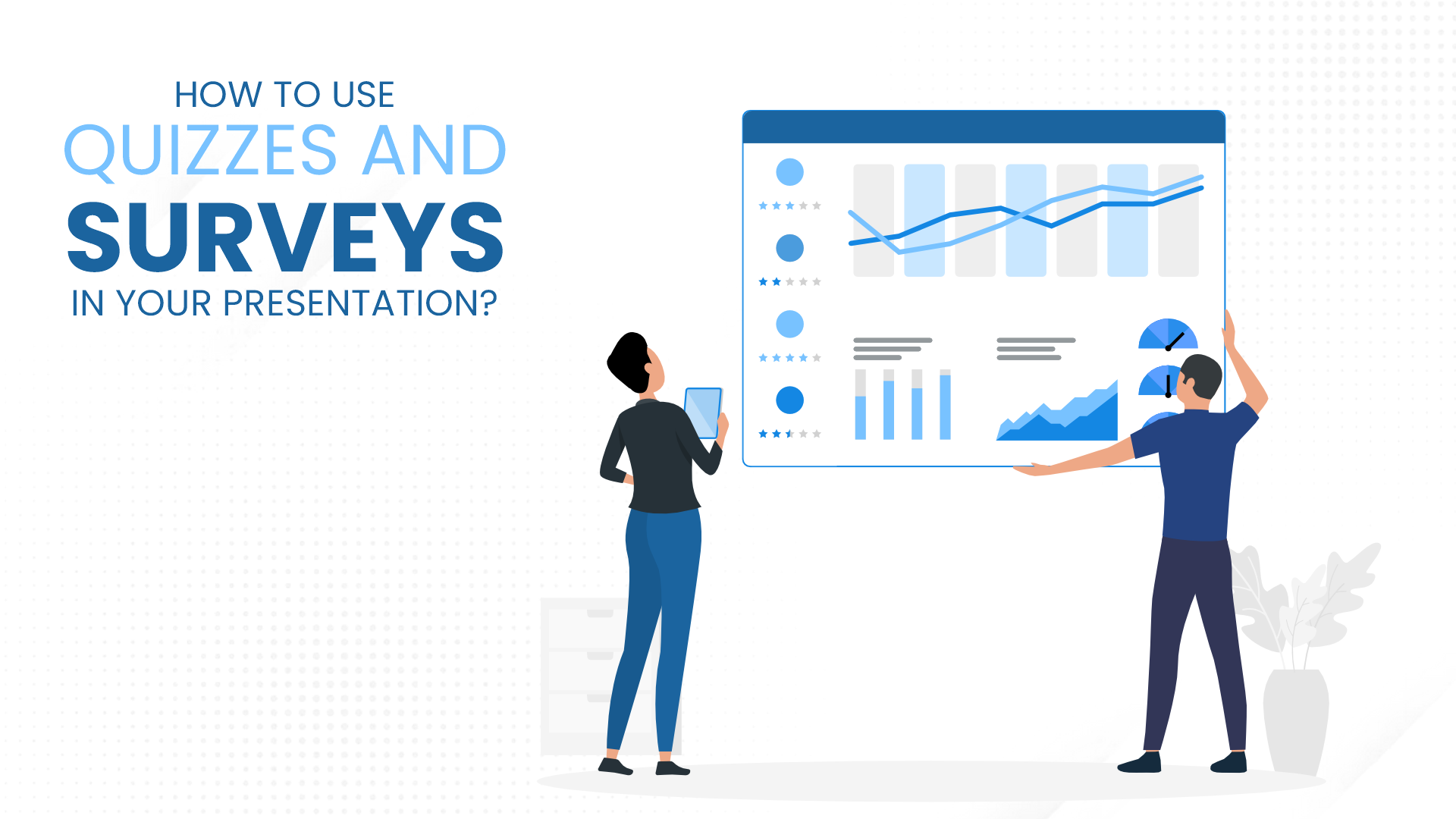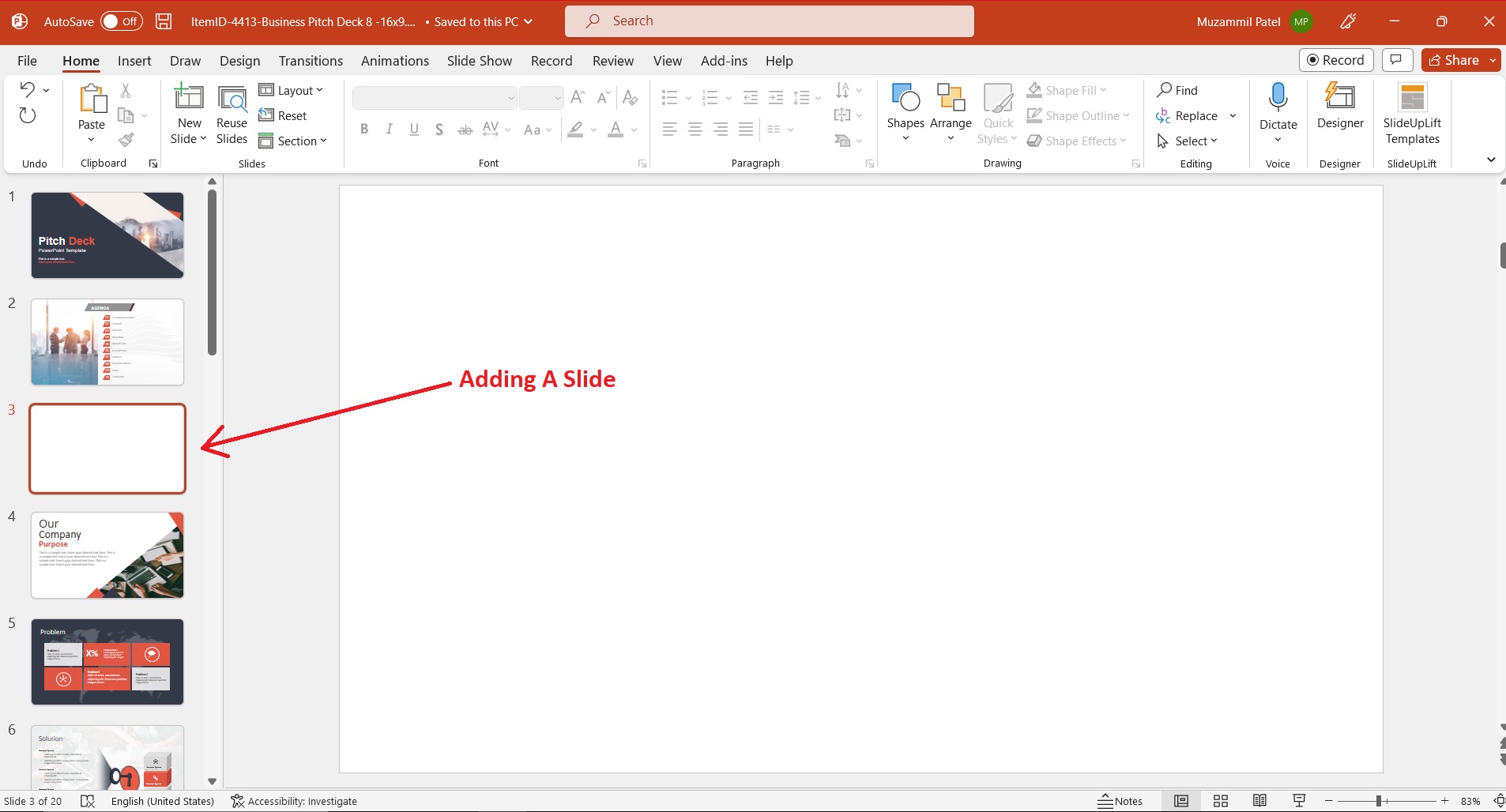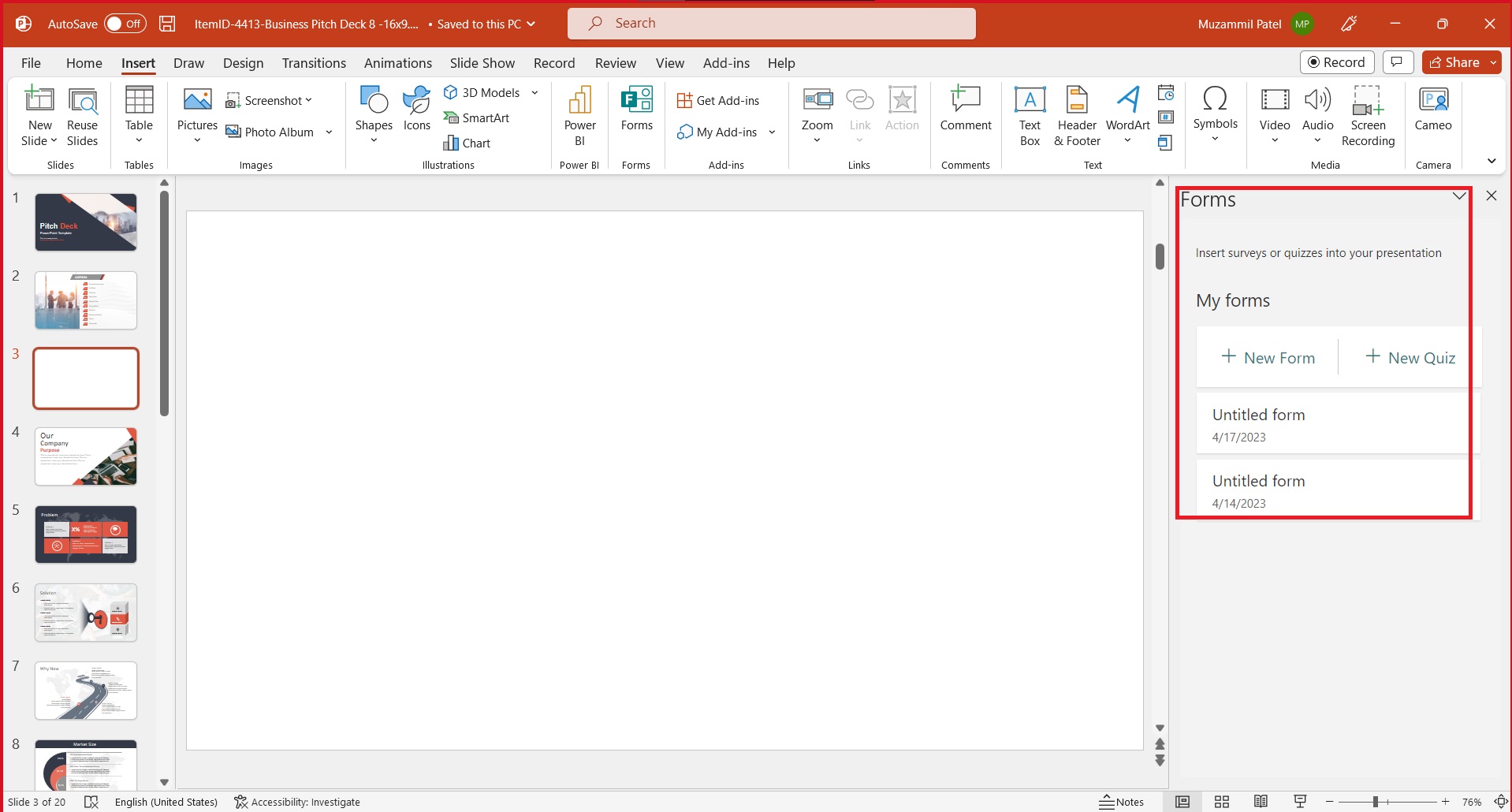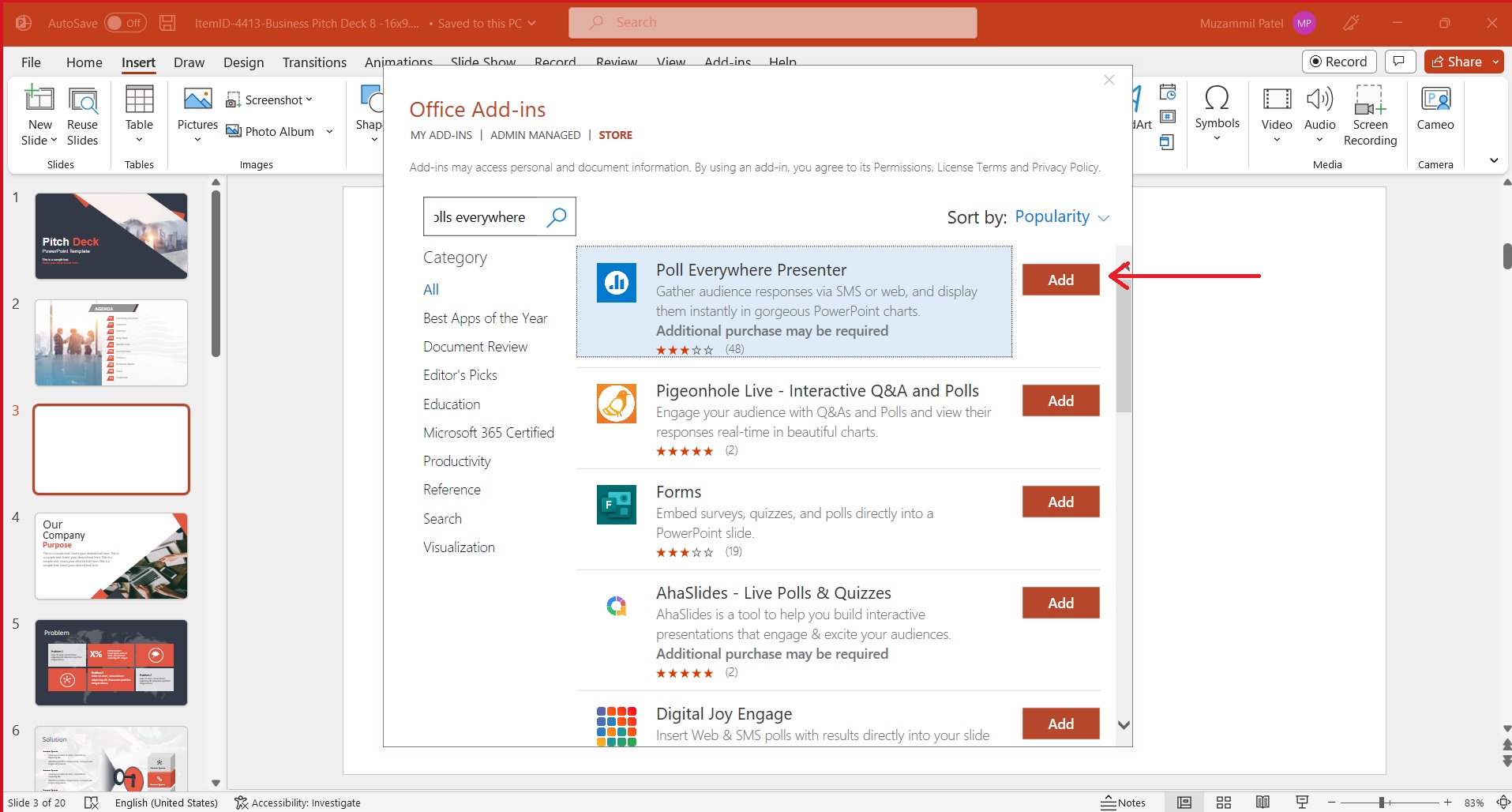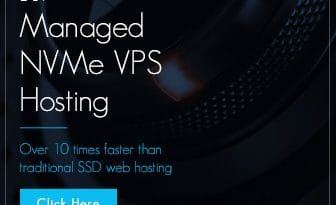How to use quizzes and surveys in your presentations?
Have you ever experienced attending a presentation that made you feel uninterested and disconnected?
Maybe the speaker spoke in a monotone voice, or the slides were filled with too much text. As a presenter, you never want your audience to feel this way. Your goal is to encourage their active participation, generate interest, and spark curiosity regarding your subject.
One effective way to make your presentation more engaging is by using PowerPoint quiz and PowerPoint survey. These interactive tools can help you grab your audience’s attention, keep them engaged, and gather valuable feedback.
However, you might be wondering – how do I embed quiz and PowerPoint survey into my presentation?
How can I ensure that they are pertinent and impactful?
This blog will discuss the advantages of adding quizzes and surveys to your PowerPoint presentations. We’ll discuss how to create engaging and informative questions and how to embed quizzes and survey into your slides.
Whether you’re a teacher, a marketer, or a business owner, you’ll find valuable insights in this blog to help you make your presentations more interactive and engaging.
So let’s dive in and discover the power of adding quizzes and survey to your PowerPoint presentations!
Benefits of adding quizzes and surveys in your presentations
Using quizzes and surveys in your presentations can be an entertaining and interactive way to engage your audience.
This section will discuss the advantages of incorporating PowerPoint quiz and survey into your presentations.
1. Better Engagement
One of the primary benefits of using quizzes and PowerPoint surveys in your presentations is increased engagement.
When you present information in a format that requires the audience to interact with the content, they are more likely to pay attention and remember what was presented.
2. Enhanced Retention
By including quizzes and surveys in your presentation, you can enhance the audience’s retention of the information presented. According to research, active engagement in the learning process can improve memory retention. You can even use a free PowerPoint template to add that extra visual element to make your quiz more appealing.
With the integration of PPT quizzes and surveys, the audience can test their knowledge and reinforce the information learned, leading to better information retention.
3. Instant Feedback
You can obtain immediate feedback from your audience by utilizing quizzes and surveys during your presentation. This feedback can be used to pinpoint areas that require enhancement and gain valuable insight into your audience’s interests.
You can use this feedback to adjust your presentation better to suit the needs and interests of your audience.
4. Improved Participation
Quizzes and surveys can also improve participation during your presentation. Encouraging your audience to participate in quizzes and surveys can prompt them to engage in the learning process actively.
This can also create a more relaxed and comfortable environment, making it easier for your audience to ask questions and provide feedback.
5. Increased Interaction
Quizzes and surveys can also increase interaction between you and your audience.
By asking questions and receiving feedback, you create a dialogue with your audience, which can help build rapport and trust. Using quizzes and surveys in your presentations can also foster a deeper connection with your audience.
6. Enhanced Data Collection
Quizzes and surveys can also be an effective way to collect data during your presentation.
This data can be used to analyze audience preferences, identify areas that need improvement, and tailor future presentations to meet your audience’s needs better.
By taking advantage of these benefits, you can create more effective and engaging presentations with pre-designed PPT templates that leave a lasting impression on your audience.
Types of quizzes and surveys
Now that we’ve explored the benefits of using quizzes and surveys in your presentations let’s take a closer look at the different types of quizzes and surveys you can use.
Let’s discuss the various types of embed quizzes and PowerPoint survey you can incorporate into your presentation to enhance engagement and gather valuable feedback.
1. Multiple Choice Quiz
A multiple-choice quiz is one of the most common types of quiz. It consists of a question with several possible answers, and the audience must choose the correct answer. Multiple-choice quizzes are an effective way to test knowledge and retention.
2. True/False Quiz
A true/false quiz consists of either true or false statements, and the audience must determine which statement is correct. True/false quizzes are easy to create and can be used to test basic knowledge.
3. Open-ended Quiz
An open-ended quiz allows the audience to provide a written response to a question. This type of quiz is effective for gathering detailed feedback and opinions.
4. Polls
Polls are an uncomplicated means of obtaining rapid feedback from your audience. You can present a query and offer multiple options, and your audience can vote for their preferred option.
5. Surveys
Surveys are a more detailed form of feedback that allows the audience to provide more in-depth opinions and feedback. Surveys can be created in various formats, such as multiple-choice, open-ended, or rating scales.
6. Personality Quizzes
Personality quizzes are an interactive way to engage your audience and provide insight into their preferences and interests. Personality quizzes can be created in various formats, such as multiple-choice or open-ended questions.
7. Interactive Games
Incorporating interactive games is an enjoyable and captivating approach to integrating quizzes and surveys into your presentation. Games like trivia or ‘Who Wants to Be a Millionaire’ can be developed to evaluate retention and test knowledge.
By choosing the right type of embed quiz or survey for your audience and topic, you can create an interactive and engaging presentation that leaves a lasting impression on your audience.
How to Create Effective Quizzes and Surveys?
Creating a well-designed quiz or PowerPoint survey can make all the difference in engaging your audience and gathering valuable feedback.
Here are some tips for creating effective PPT quizzes and surveys:
1. Determine the objective of the quiz/survey
To ensure the effectiveness of your quiz or survey in PowerPoint in PowerPoint, it is crucial to establish its purpose beforehand.
Take a moment to reflect on what you intend to accomplish through the quiz/survey in PowerPoint, whether it is to evaluate knowledge, collect viewpoints, or receive feedback.
Knowing the objective will help you create relevant questions and format.
2. Decide on the format and type of questions
Choose the format and type of questions that are suitable for your objective.
For instance, a multiple-choice quiz is best for testing knowledge, while an open-ended survey in PowerPoint is suitable for gathering opinions.
You can also mix and match different formats and types of questions to create a well-rounded quiz or survey in PowerPoint.
3. Keep the questions clear and concise
Ensure that your questions are easily understandable and brief. Avoid using technical jargon or complicated language that might confuse your audience. Use simple language and avoid asking multiple questions in one sentence.
4. Use appropriate language
Make sure you use appropriate language that is suitable for your audience. Avoid using offensive language or sensitive topics that might offend your audience. Use inclusive language that accommodates different perspectives and opinions.
5. Test the quiz/survey before the presentation
Testing your quiz or survey before the presentation is crucial to ensure it works smoothly and is error-free. Test the quiz/survey with a sample audience to identify any flaws or issues that must be fixed before the presentation.
Steps to add quizzes and surveys in your presentations
Adding quiz and survey to your PowerPoint presentations can effectively engage your audience and gather valuable feedback.
In this step-by-step guide, we’ll show you how to add a PowerPoint form to your PowerPoint presentation using Microsoft Forms and Poll Everywhere, as well as how to create and embed quizzes.
- Begin by either opening your existing PowerPoint presentation or creating a new one. Create a new blank slide where you want to insert the PowerPoint form.
2. To access the ‘Forms’ feature, navigate to the ‘Insert’ tab on the PowerPoint toolbar and click on the icon.
3. This action will prompt a dialog box to appear on the right-hand side of the screen. You can create a new survey or quiz or select from a pre-existing list of forms. If you want to create a new form, click ‘New Form’ and follow the prompts to set up your survey.
4. If you have already created a PowerPoint form using Microsoft Forms, select the desired form from the list and click ‘Insert’ to add it to your presentation.
5. To add a quiz, select the ‘New Quiz’ option from the ‘Forms’ dialog box. After that, you can include questions and personalize the quiz as per your preferences.
6. For real-time audience responses, you can use Poll Everywhere. Click on ‘My Add-ins’ in the ‘Insert’ tab and select ‘Poll Everywhere.’ If you’re not signed in, you can sign up for a free account or log in using your Poll Everywhere credentials. Choose the survey or quiz you want to insert by clicking its title, which will be inserted into the blank slide you created.
7. Test your survey or quiz by switching to Slide Show or Presentation mode. Click on the ‘Play Slide Show’ command on the PowerPoint interface’s bottom. The survey or quiz slide will provide a response URL for your audience to complete the questions.
8. Once you have inserted your survey or quiz, save your PowerPoint presentation and publish it as needed. Remember that the survey or quiz is cloud-based, so even if you haven’t shared your entire presentation, you can still share the link to your survey or quiz and start gathering responses.
By following these steps, you can easily add a PowerPoint form or quiz to your PowerPoint presentation and gather valuable feedback from your audience in real-time.
Integrating interactive elements like PPT quizzes and surveys into your presentations can elevate them and give you a deeper understanding of your audience’s preferences and requirements.
Tips to make the most out of quizzes and surveys in your presentations
Quizzes and surveys can be fantastic tools to engage your audience and gather valuable feedback during a presentation.
However, simply embed quiz or survey in PowerPoint isn’t enough to guarantee a successful presentation. To truly make the most out of this interactive tool, you need to be strategic in how you incorporate it into your presentation.
In this section, we’ll provide some tips on making the most out of PPT quizzes and surveys in your presentations.
1. Set clear objectives
Before you create your quiz or survey, it’s essential to determine what you hope to achieve by using it.
Are you looking to gauge your audience’s understanding of a topic?
Are you seeking to collect feedback on your presentation?
Establishing precise goals can assist you in developing a more efficient PowerPoint quiz or survey.
2. Use engaging questions
The effectiveness of your PowerPoint quiz or survey will be primarily determined by the questions you pose. To ensure engagement, avoid complex jargon, keep questions brief and focused, and ensure they align with your audience’s preferences and interests.
3. Incorporate visuals
Adding visuals to your quiz or survey can make it more engaging and help your audience better understand the questions. Use images, graphs, or charts to illustrate your points and make your quiz in PowerPoint more visually appealing.
4. Keep it short and sweet
Your audience’s attention span is limited, so it’s essential to keep your quiz or survey short and to the point. Stick to the most critical questions and avoid overloading your audience with too much information.
5. Use the results
The data you gather from your PowerPoint quiz or survey in PowerPoint can be incredibly valuable. Use it to tailor your presentation to your audience’s needs and interests and to improve future presentations.
By following these tips, you can create more engaging and effective PPT quizzes and surveys and use them to get the most out of your presentations.
Wrapping It Up
Quizzes and surveys can be incredibly effective tools to engage your audience, gather feedback, and make your presentations more interactive and memorable.
By determining your objectives, choosing the right format and type of questions, keeping questions clear and concise, using appropriate language, testing your quiz or survey beforehand, and following the steps to add it to your presentation, you can create an engaging and compelling interactive element.
Moreover, by using the tips we discussed, such as incentivizing participation, analyzing and sharing the results, and incorporating the feedback into your future presentations, you can maximize the benefits of using PPT quizzes and surveys.
So next time you prepare a presentation, consider incorporating a quiz in PowerPoint to elevate your presentation and truly connect with your audience.