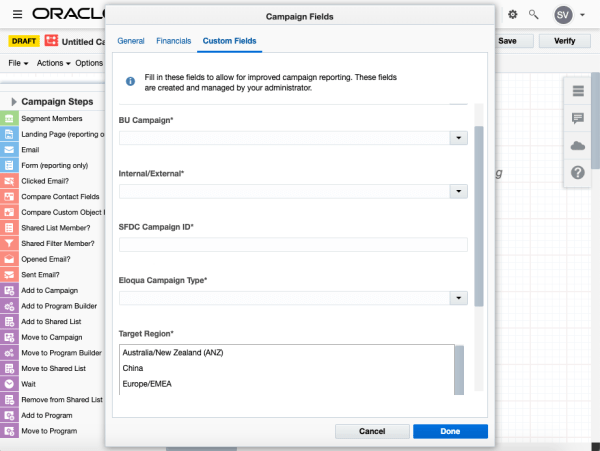5 Mistakes to Avoid When Creating Eloqua Campaigns (and How to Do It Right)
5 Mistakes to Avoid When Creating Eloqua Campaigns (and How to Do It Right)
Creating email marketing campaigns inside Eloqua is arguably the core functionality of the tool… but what if I told you that you were doing it wrong? As long as an email goes out to its intended target audience, you’re doing it right, of course — but there’s always room for improvement and my 5 tips just may help you do it better! Read on for five mistakes to avoid when creating Eloqua campaigns.
Mistake: Including Seed Test Results in a Production Campaign’s Insight Reporting
- The Issue: Testing a campaign canvas by activating it and sending emails from there to a seed list BEFORE a production list inside the same campaign leads to incorrect reporting metrics. By default, Eloqua will include all email sends after campaign activation in the campaign reporting.
- How to Do It Right: Set a reporting start date that corresponds to the production list send, after the seed testing is complete.
- Inside a campaign, under the ‘Options’ dropdown (found in the top left corner), select ‘Campaign Fields’ and on the ‘General’ tab change the ‘Reporting Starts On’ field value from the default of ‘The Day Campaign is Activated’ to the day of the production send.
- Alternatives: Other options include creating a copy of the campaign used for seed testing for the production send or excluding seed test contacts from the campaign results directly within Insight reports using the Analyzer license.
Mistake: Leaving Campaign Steps Hidden
- The Issue: “Out of sight, out of mind” when it comes to hiding campaign steps that are seldom used or completely unknown can be dangerously limiting to marketers. Without the visual reminder of these features, it can prevent creativity and experimentation from being at the forefront of campaign development. Our toolbox as marketers is only as good as the tools we have available, and seeing what tools we have at our disposal can be paramount in keeping those options in mind when it comes to trying something new or building out campaigns to the fullest.
- How to Do It Right: Reviewing the Campaign Steps available and adding more to the screen by un-hiding the full list (click on the arrow next to ‘Campaign Steps to expand the list) and placing a yellow star next to any grayed out options that are most likely to be used so that they will then be displayed by default for easy availability moving forward. Note: this display is controlled on a user-by-user basis.
- Alternatives: Continuing to keep the full list of Campaign Steps hidden but accessing them on an as-needed basis anyway!
Mistake: Forgetting to Link Forms & Landing Pages for Reporting Purposes
- The Issue: Not including the optional Landing Page and Form (reporting only) campaign steps on the campaign canvas when you do in fact have an Eloqua landing page or form referenced in your campaign emails will prevent Insight reporting from being able to natively link the metrics found for each asset separately into a cohesive campaign-specific outlook.
- How to Do It Right: Add as many Landing Page and Form steps as you need to the canvas (found in the blue section of campaign steps on the left of the screen). Eloqua will automatically make the linkages between the assets using dotted lines.
- Alternatives: Pull the asset-specific Insight reports separately. This will require multiple reports be pulled instead of allowing the native Campaign Analysis Overview report to combine this data together for you. Note: using the asset-specific Insight reports will include all metrics for that asset, e.g. if the form is associated with multiple landing pages and/or emails, the metrics will be the sum total by default, not defaulted to this specific campaign.
Mistake: Not Using Custom Campaign Fields to Maximize Campaign Reporting
- The Issue: Without custom campaign fields to capture metadata your Campaign Reporting in Insight has limited filtering options, making it difficult to report on a wide subset of your campaigns at one time.
- How to Do It Right: Create custom Campaign fields to further categorize campaigns without having to rely on your naming convention alone. Create new, custom fields inside Settings > Fields & Views > Campaign Fields, including text, picklist, multi-select field types. To ensure your marketing users are leveraging these fields, make them required with instructions to set them as NA if not applicable. These fields will allow Insight reporting to allow for additional filtering based on this metadata in addition to the Campaign Name.
- Read more about how here.
- Alternatives: Other options include using the default campaign fields of Product, Region, and Campaign Type. These fields, along with any new, custom fields, can be managed under Settings > Fields & Views > Campaign Fields inside Eloqua. You can also try filtering on the Campaign Name alone, especially if your company has a standardized and strictly followed campaign naming convention.
Mistake: Relying on the Default Campaign End Date
- The Issue: Up until this fall, Eloqua set the campaign end date to a year from campaign activation by default. With the 19C release, this default changed from a 12-month to a 3-month duration for any newly created campaigns. This change by Oracle will help cut down on the common issue of campaigns being active for longer than is necessary, and help de-clutter the system, but marketers should still manually set the duration of their campaigns to custom fit their needs. For short-lived campaigns, this default duration change doesn’t pose as a threat, but for longer campaigns changing the default goes from a best practice to a necessity to ensure its active for as long as needed. Note: Eloqua continues to track all campaign activity for 12 months after the campaign end date, meaning that if a contact opens an email, submits a form, or performs other campaign-related activities, Eloqua captures those actions and they are included inside Insight’s reporting metrics.
- How to Do It Right: Customize the campaign end date to satisfy the business requirements without putting undo stress on the system.
- Inside a campaign, under the ‘Options’ dropdown (found in the top left corner), select ‘Campaign Settings’ and under ‘Campaign end date’ change the field value from the default to the anticipated end day of the production send.
- Alternatives: Other options include manually deactivating campaigns when they’re “complete” even if the campaign canvas is still active – this option has the added bonus of still allowing the campaign to be re-activated and re-used at a later date. Note: once a campaign reaches its end date, it goes into a status of “Complete” which doesn’t allow re-activation, though it can be ‘Saved As’ in order to templatize another campaign.
And there you have it, some mistakes to avoid and some options on how to do it differently with your campaigns! Need more help designing or strategically planning your campaigns? We’re here to help! Find out more about our services or contact us!
Thank you for subscribing!