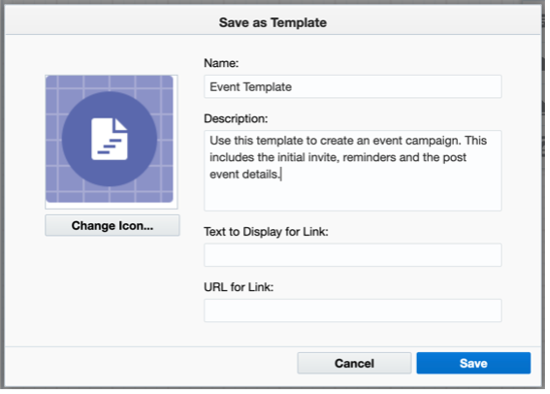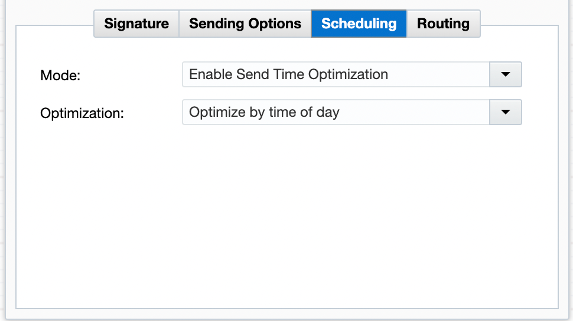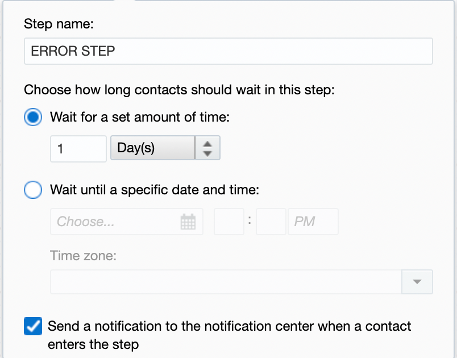3 Ways to Help Optimize Your Campaign Canvas
Campaigns are at the heart of marketing automation. Campaigns enable you to create dynamic, personalized, and unique journeys for your contacts. Here are 3 ideas you can use when building your multi-step campaign canvas.
1. Create Campaign Templates
You can create custom multi-step campaign templates. Using templates can help speed up your campaign creation process and reduce errors. Templates can also help your organization maintain consistency, which is important when you have many users.
Before you begin, consider the types of templates your organization needs. Make sure that your templates follow the best practices used by your organization such as campaign timing or naming conventions.
Set up the campaign completely including the campaign settings and campaign fields. Give the campaign steps descriptive names that will help users understand the elements of the campaign.
Once you have your templates created, you’ll want to save them in your “Template Chooser” area.
Note: Before you save the template, make sure you have completely set up the template. Remember, you cannot change a template after you save it. To change the template, create a new campaign using the template you want to change. Make your changes and then save the campaign as a new template. You can then delete the old template to avoid confusion.
To save your template in the template chooser, Select File > Save as Template. Complete the information about the template and Save.
2. Using Send Time Optimization
Marketers’ dream of sending emails at just the right time when their recipients are most likely to open them and engage with their content.
But the right time may not be the same for all audience members. Oracle Eloqua offers “Send Time Optimization”, a feature that allows you to send your emails at the optimal time for each contact based on historical data stored within the platform.
The solution offers two possible optimization alternatives: Optimize by the time of day or Optimize by time of day and day of week.
If you decide to optimize by the time of day, a contact will receive emails at the ideal time of day, regardless of what day they receive them. When choosing by time of day and day of week, Eloqua determines which combination of time of day and day of the week is suitable for each contact.
New recipients have no historical data, so emails enabled with Send Time Optimization will send immediately after the campaign has been activated. Future emails will adjust send times based on new data collected from that first email.
Note: If you’re considering experimenting with Send Time Optimization, batch-type campaigns are an excellent fit. However, when it comes to time-sensitive emails, such as webinar or event registrations, they may not be as ideal because a contact’s optimal time could be after these events, or too close to a sign-up deadline.
To set up this feature on your canvas, follow these simple steps:
- The STO option is found within the email step
- Go to the Scheduling tab and under “Mode”, choose Enable Send Time Optimization
- Under “Optimization”, choose which option you’d like to use.
That’s it – you’re all set!
3. The Value of Wait Steps
Wait steps are one of the most overlooked campaign actions. But wait steps are an essential all-in-one tool, allowing you to test things out, plan, and repurpose them.
Here are a few examples:
- By using wait steps, you have the chance to see in real-time if a shared filter works as expected and the contacts are routed accordingly within the flow.
- In a nurture campaign, wait steps give your audience the time to complete a specific task – to open or click an email, visit a landing page, or submit a form, before another action occurs.
- If you want to repurpose your campaign contacts for an additional marketing initiative or if you need to prevent them from exiting the canvas before new content is published – you can add them to a wait step and have them ready to be used.
You can send notifications to the Marketing Operations Center when a contact enters a wait step in a multi-step campaign. This is useful when using wait steps as an “error step” to determine when contacts are not following the desired path through a campaign.
For example: You have a wait step set after the No path of a decision step. This wait step is designated as an “error step” to determine when a contact slips through the decision filter. Or perhaps you want to use the “Routing” in the email step to send anyone who is excluded from receiving the email to the “Error” wait step. Your team can then determine the cause of the error and update the contact accordingly.
Setting this up is super easy:
- Open the wait step on the canvas
- Select the checkbox at the bottom of the step: Send a notification to the notification center when a contact enters the step.
- Click Save.
To view your wait step notifications, navigate to Home, then click Operations Center. The notifications will be arranged by time received and display the campaign and step name.
Note: The campaign will be hyperlinked so you can quickly and easily navigate to the relevant wait step on the canvas.
Creating your campaign canvas can sometimes feel a bit overwhelming, but don’t let that stop you from having fun with it. The more you learn about campaign building, the more you’ll want to experiment and use the many tools available to you. Relationship One is here to help you every step of the way, so please don’t hesitate to reach out to us for help or advice.
Thank you for subscribing!