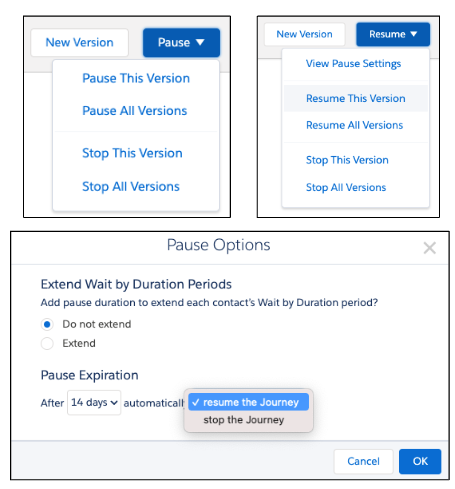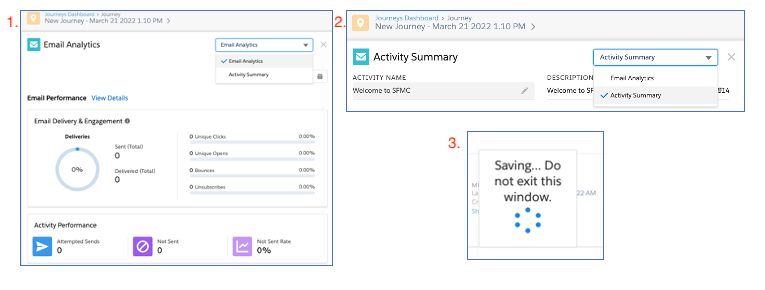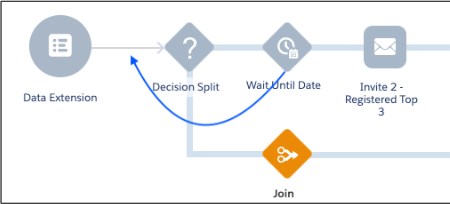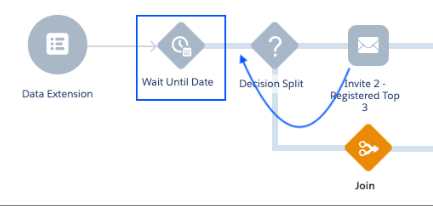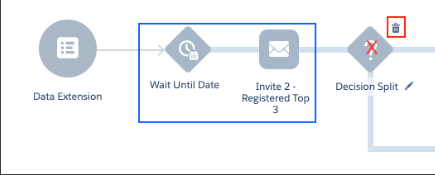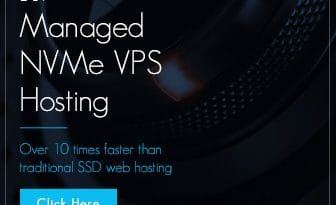Comparing Eloqua Campaign Canvas to SFMC Journey Builder
If you have been tasked to learn and use Salesforce Marketing Cloud (SFMC) after years of using Oracle Eloqua (Eloqua), it can seem like you are starting from scratch, but don’t fret. You can pull from your experience using Eloqua and a few little tips that I learned while faced with this same task. Is everything the same? No. Is the Data Model different? Yes, for sure. But, after using Oracle Eloqua for over 10 years, there are several little tricks that I am using in my journey to learn Salesforce Marketing Cloud that I will share with you.
In this article, I will compare Eloqua Campaign Canvas and SFMC Journey Builder but stay tuned for future articles on other topics.
In Eloqua, you have Campaign Canvas and in SFMC you have Journey Builder. I have listed a few features that stand out to me between the two platforms. Below the table, I have expanded on details for a few features. These are marked with an asterisk in the table.
Compare a few features
*More details below table for the items marked
| SFMC Journey Builder | Oracle Eloqua |
|---|---|
| Multi-Step Journey | Multi-Step Campaign |
| Single Send Journey | Simple Campaign |
| Transactional Send Journey | No out-of-the-box functionality. Relationship One Transactional Email App is available to subscribe to. |
| One Entry source per Journey (multiple options) – You can merge multiple Data Extensions together through an automation if multiple Data Extenstion sources are needed |
Multiple Entry Sources allowed per Campaign Canvas |
| Can set Journey Exit criteria, but unable to send to another Journey directly. | Move to another Campaign to exit or Add to another Campaign to have the Contact in multiple Campaigns. |
| Set Journey Goals w/option to exit (Goal metrics visible in Analytics) | No Goal function in Campaign (can configure decision steps for further action) |
| Multiple Wait Step options (Flow Control) | One Wait Step (Actions) Evaluation Period on Decision steps |
| Uses linked “All Subscribers” Table (opt-in table) for Email Address Source in Journeys unless configured in the Journey Builder settings to use a different source for the Email Address | Uses Email Address in Entry Source(s) – Opt-in is evaluated at send time. |
| * Updating an Active Journey can be tricky | * You have the ability to Deactivate an Active Campaign, make changes, then Activate the Canvas |
| * Modifying Inactive Journey for “what if” scenarios can get tricky | * Easy drag and drop on Inactive Canvas for “what if” scenarios is easy |
| Dynamic Filters | – Dynamic Filters – Evaluation Period |
| Copy Journey • Entry source copied from original • Update or refresh entry sources |
Copy Campaign (Save As) • All entry sources removed from copy |
| Send Classifications for Emails Sender Profile – Verified “From Email Addresses” – You can only use a verified “From Email Address” Delivery Profile – Designates IP Address – Designated Header/Footers – Custom Header/Footers can be configured by contacting your SFMC Relationship Manager. |
Email Defaults * Default From Email Address * Default Reply-to Email Address VMTA – Branding and IP address destination Email Groups Default Headers/Footers assigned per Email Group. Customer Headers and Footers are available out of the box * Default From and Reply-to Email Address(s) are editable per email |
| SAP – Sender Authentication Package | B&D – Branding and Deliverability Package |
| Salesforce owned SSL Management available | Eloqua owned SSL Management available (new ACM feature rolling out 2023) |
| Multi-factor authentication available | No multifactor authentication |
| Select Contact Entry mode (choose one) • No re-entry • Re-entry anytime • Re-entry only after exiting |
Contact Campaign re-entry (on /off) • Allow contacts to enter campaign more than once |
| A/B Testing • Path Optimizer (Journey Flow Control) • Random Split for permanent test split |
A/B Testing • Use in Simple Campaign • Use Audience Split in Multi-Step Campaign (Decision Step) |
| Journey Builder “Test Journey” functionality | Manually Test Campaign |
| Journey Builder Analytics # of Goals met Highest performing email Lowest Performing Email |
Campaign Analysis • Deliverability metrics • Page views |
| Analytics Builder (Full Reporting) | Insight Reports (Full Reporting) |
| Update Salesforce Objects from Journey (Integration required) | Update Salesforce Objects via Program Canvas (Integration required) |
In the beginning, you may think that SFMC is so different, but sometimes you just need a few tips and tricks… especially when you are just jumping into the platform. They are both marketing automation tools and can get you similar results.
Below, I expand on a few key topics and provide tips and tricks that I find very helpful. I hope that they will help you as well.
Modifying an Active Campaign vs Running Journey
While you are in the creation stages of a Campaign or a Journey, they are considered to be in Draft mode. Once either of them are Activated they are considered Active or Running
ELOQUA Campaign: Modifying an Active Campaign
Deactivate – Activate
- When you need to modify an active Eloqua Campaign, you can click on the “Deactivate” button. Once deactivated, you have the ability to:
- Change or Add Emails. Contacts will remain in the steps they are in when you Deactivate the Campaign
- Move or add steps as needed
- Move Contacts from one step to another or remove them from the Campaign if needed.
- Any time-sensitive steps will still apply once the Campaign is activated.
- Wait for a set amount of time
- Wait until a specific date and time
- If the date is passed on a Wait step, the contact will move through the step and onto the next
SFMC Journey: Modifying a Running Journey
STOP – PAUSE – RESUME:
- When you need to modify an active journey, you have a few options. It is important to know when to use each one.
- Stop – This option will permanently Stop the journey and you will not be able to Resume it. All individuals are also immediately ejected from the journey.
-
-
-
- This option will allow you to Pause the journey to prevent new entries, make your changes in a new version, and then Resume the journey and activate the new version. Anyone who was midstream in the journey will continue to flow through the prior version. New entrants will flow through the new version.
- Journeys can be paused for up to 14 days in 1-day increments. Each day is a 24-hour period starting from when the journey is paused
- While pausing a journey, you can configure it to resume or stop at the end of the pause duration. You can also manually resume a paused journey during the pause duration.
- After a journey is paused, Journey Builder does not create new sends, but contacts already queued for sending are not paused.
- You can choose to extend or not extend the “Wait by Duration” periods. If you do not extend the wait time and the wait time expires during a pause, the contact is processed after the journey resumes. This only applies to the “Wait by Duration” step.
- This option will allow you to Pause the journey to prevent new entries, make your changes in a new version, and then Resume the journey and activate the new version. Anyone who was midstream in the journey will continue to flow through the prior version. New entrants will flow through the new version.
-
-
Pausing a Journey and Creating a new Version have some distinct differences. Trying to decide if you should Pause a Journey or Create a new version will depend on a few things.
| Pause a Journey | Create a new version of a Journey |
| Pause your Journey, make your changes, then Resume your Journey | Once you stop a version of a Journey, you are not able to Resume it |
| Pausing a Journey will not eject the Contacts | Stopping a version of a Journey will eject the Contact from the Journey with no automated way to pull them into the new version |
| You can pause the Journey for up to 14 days by default | Previous version will process |
Journey Versions – Text from this section was taken from help.Salesforce.com Configure a new journey version to change journey activities without affecting contacts in the current journey version.
- After a new version is activated, it becomes the current version
- New contacts aren’t admitted into previous versions.
- The previous version of the journey continues to process contacts until all contacts present when the new version was activated have exited. Then the previous version becomes inactive.
- Upon activation, the new version begins detecting the journey’s entry event and admitting contacts who qualify.
- NOTE: A journey’s Contact Entry settings persist across all versions. If the previous version is set to readmit a contact only after they exit the journey, contacts in the journey are switched to the new journey. After they exit the previous version, they’re eligible for the new version. If you configure a previous journey version to not readmit contacts, contacts aren’t admitted to the new version.
Modifying Wait Steps in an Active Journey STOP/COPY: There are times when you need to change a Wait Step in an Active journey.
- You are not able to modify any of the Wait step activities in an active journey.
- You will need to “STOP” the Active Journey. Then you will need to COPY the Journey to make the changes
Update Emails in a Running Journey
- Double click on the Email that you want to update
- You will see the “Email Analytics” dialog box (1)
- Select “Activity Summary” from the drop-down menu (2)
- You will see a pop-up “Savings… Do not exit this window” (3)
- This will update your email.
- This will update your email.
Modifying a Draft Campaign vs Draft Journey
ELOQUA Campaign: Drag, Drop and connect steps
- Drag and Drop or add any additional step that you need to the canvas
- Rearrange steps and reconnect steps
- Brainstorm as much as you need to find the most efficient flow
SFMC Journey Builder: Move steps thoughtfully
Move/delete steps in a Journey (to be used in an Inactive Journey).
At times you need to move or remove a step in a Journey and you realize that when you remove a step, it can remove all the steps that come after it.
- If you need to remove a decision split, you will need to move all of the steps after it to a position in front of it, then you can delete it.
- Don’t forget about your Undo button at the top!
Just in case you need it.
With all the similarities and differences, these two Marketing Platforms are both feature rich and have excellent Help Center resources and training available. If you are already familiar with Oracle Eloqua, learning Salesforce Marketing Cloud is just a matter of learning how functionality translates. Of course, each platform will have features that the other does not, but learning something new is half the fun… at least for me and all the other geeks I know.
Watch for additional articles as I share more exciting new tips for using and learning Salesforce Marketing Cloud. We do have SFMC experts on staff here at Relationship One for our clients, so if you need help, please let us know and watch for additional articles.
Thank you for subscribing!