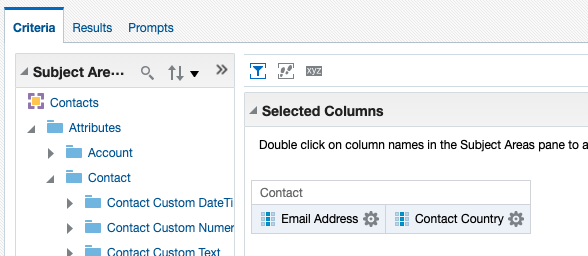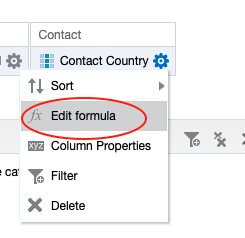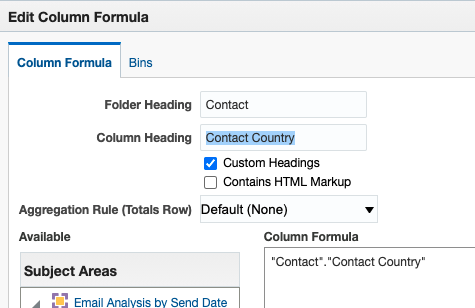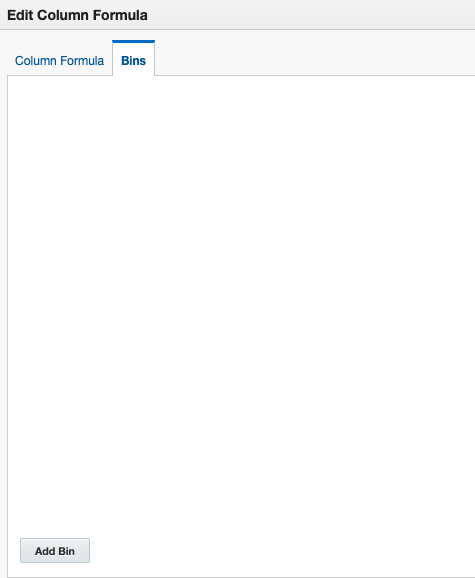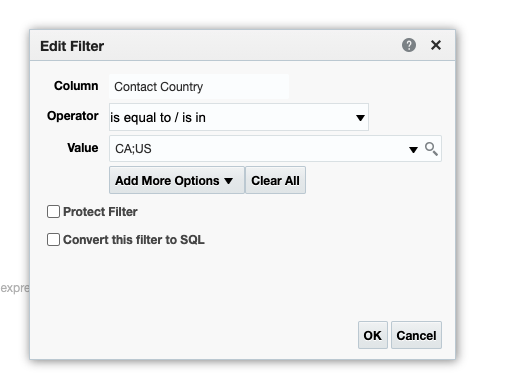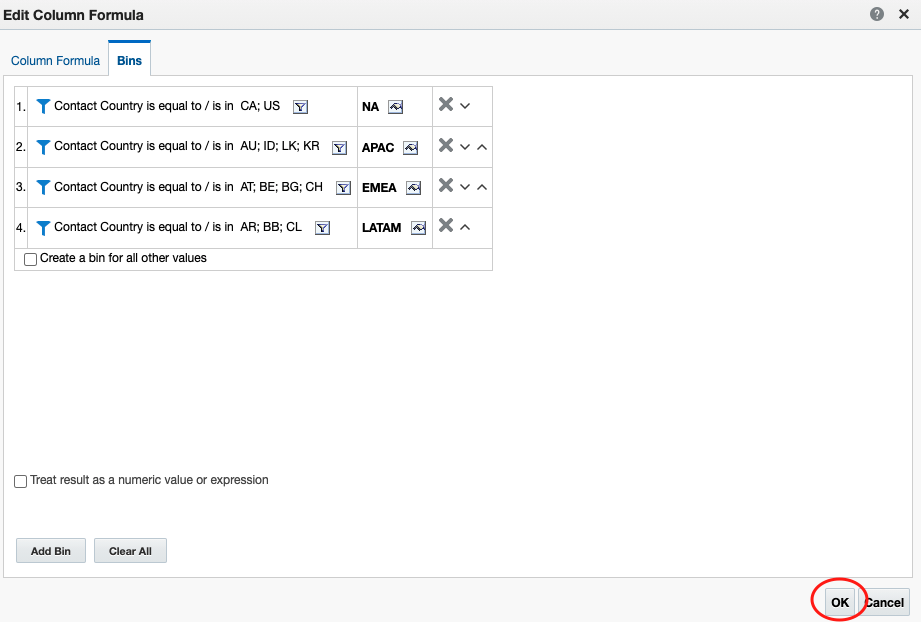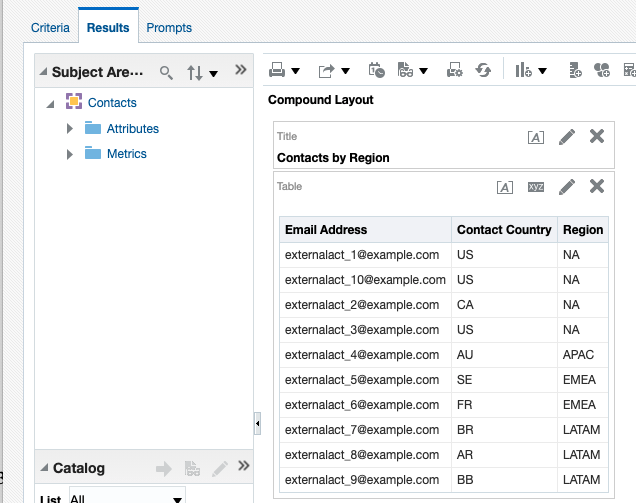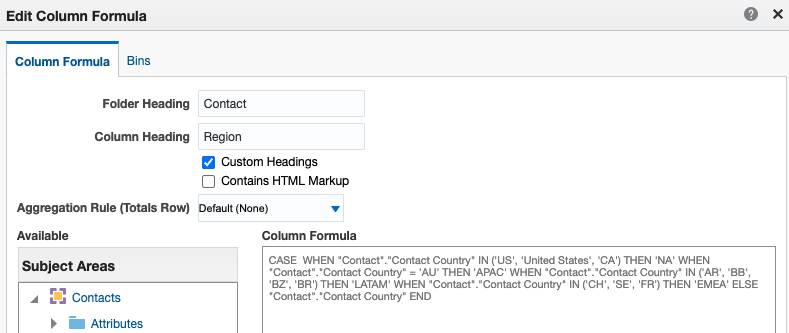Insight Quick Tip: Creating Groups for Reporting
Insight Quick Tip: Creating Groups for Reporting
Are you feeling limited by the columns available for reporting? Do you want to report on groups of products, regions, or sales levels but your data is not categorized accordingly? Bins in Insight allow you to easily create custom groups. For example, if you have product data such as iPhones, iPods, and TVs, you can create an Electronics column in your report based on those specific products. Another example would be to create Region groups based on the Country field. We’ll walk through building out that example below.
- Create a new analysis from the Contacts Subject Area.
- Add the Email Address and Contact Country columns to your analysis.
- Add the column that you want to group. In this case we will add an additional Contact Country column.
- From the Contact Country Settings menu, click Edit formula.
- Check Custom Heading to rename the Contact Country heading to Region.
- Click the Bins tab to group the countries for each region.
- Click Add Bin to add the first region group, North America.
- The process to create the new group/bin is the same as creating a column filter. In the Value field, enter the exact Country field values, separated by “;”, or search to add the values to include.
- Click OK.
- You will be prompted to enter a name for your bin, enter “NA”.
- Click Add Bin for each region you wish to group.
Note: You can create a group for all values you have not included in a specific region by checking Create a bin for all other values. You will be prompted to name this group. - Click OK once all your bins have been created.
You can return to the Bins tab to edit the filters/groups, modify the bin names or add new bins.
- Click the Results tab of your analysis to view your new Region column.
As you can see, bins are an easy way to categorize column values to create new groups for your report without having to write any formulas. However, if you would like to reference the formula, it is generated for you.
There are a lot of possibilities when it comes to creating custom reports in Eloqua. To learn more about custom reporting, check out other articles on the Relationship One blog or reach out to us directly.
Thank you for subscribing!