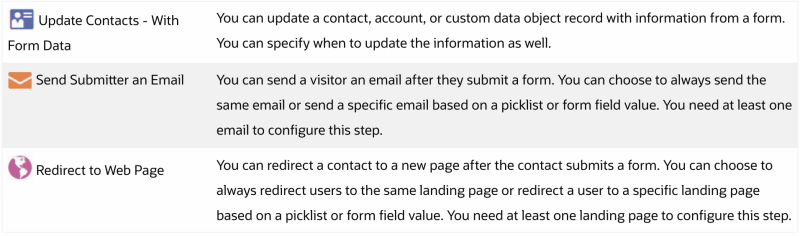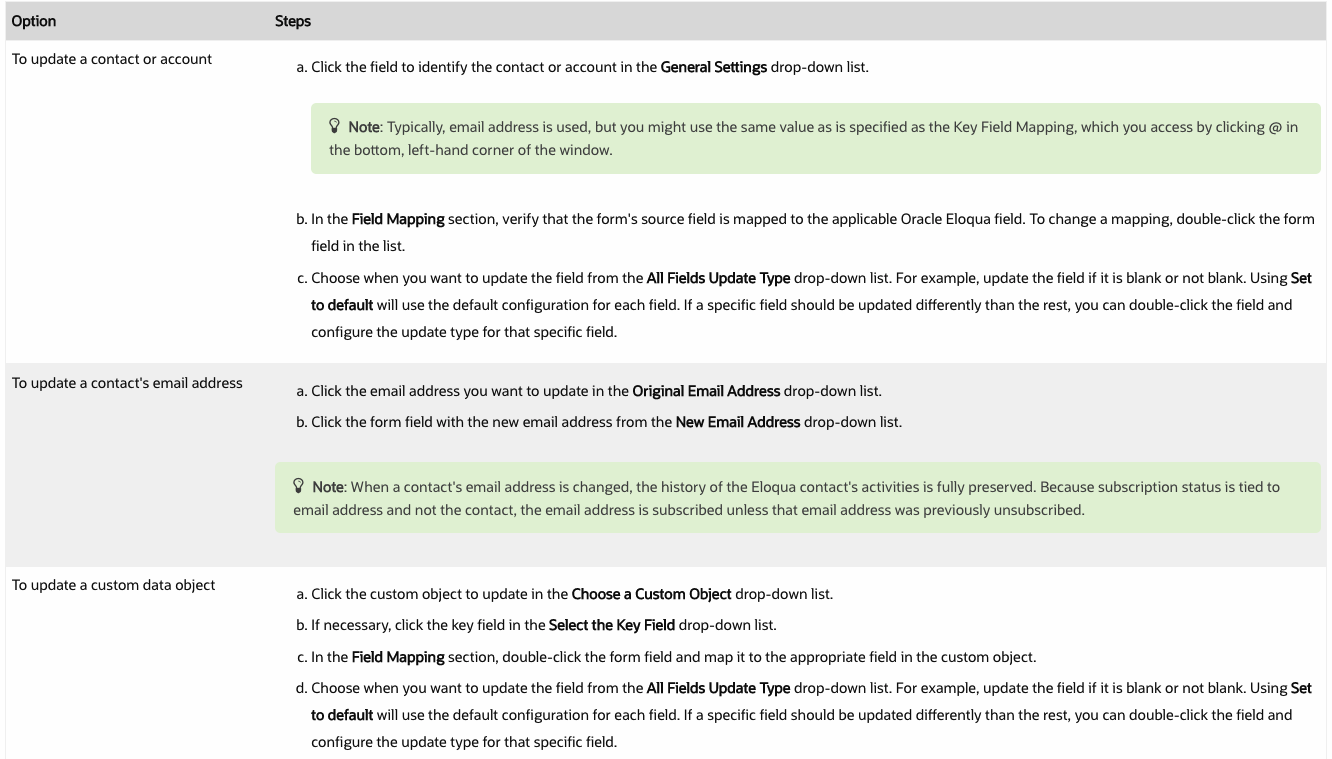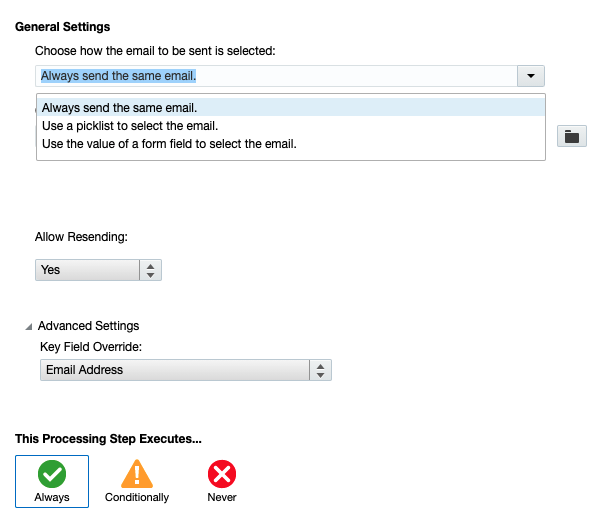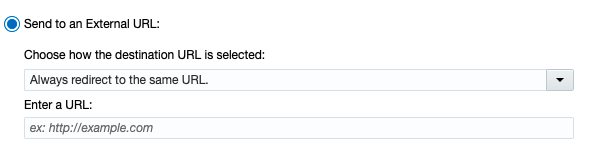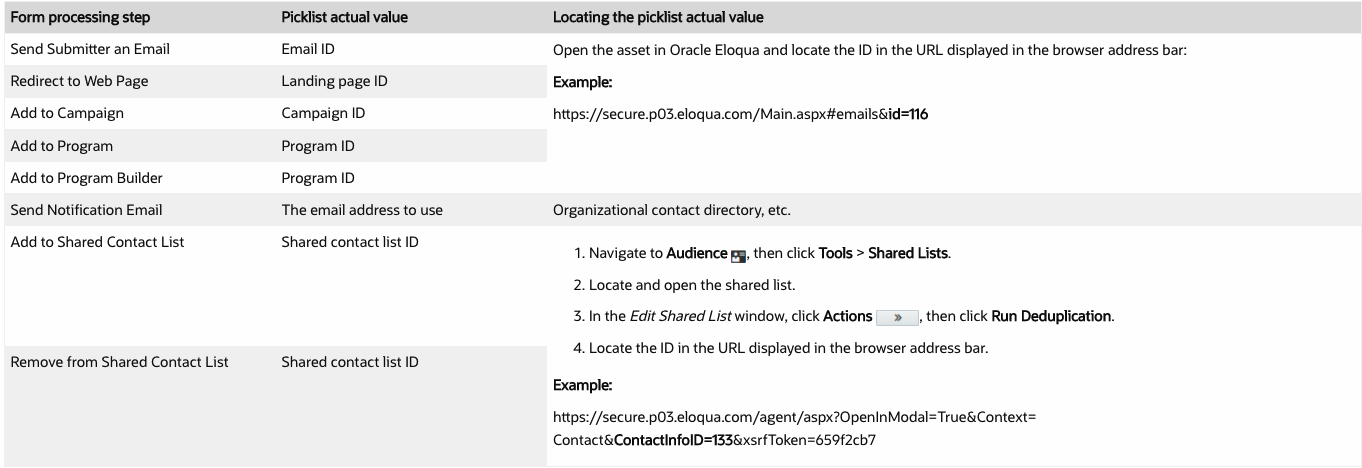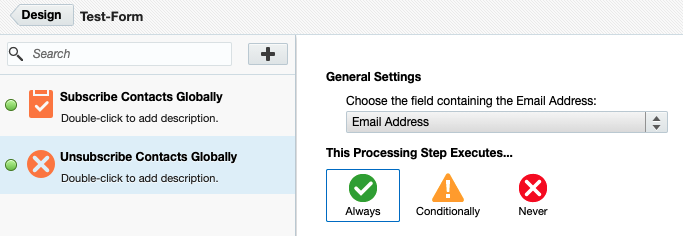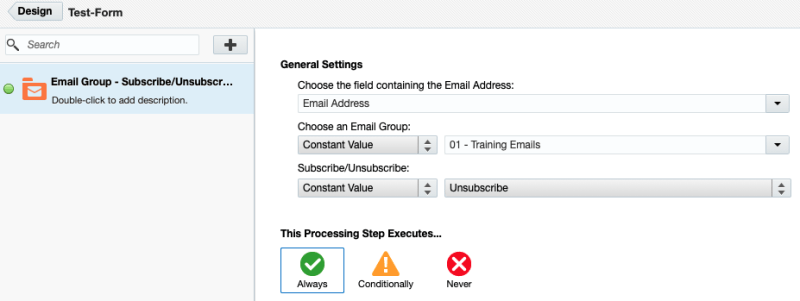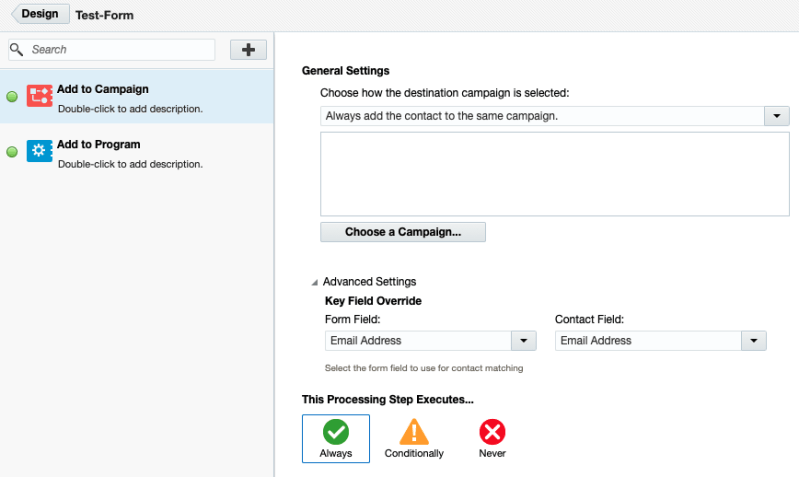Become a Form Processing Wizard
Ever since I started working in Marketing, I have felt like marketing is magical. Almost every aspect in marketing is developed behind the curtain by the marketing “wizard.” Then, without even knowing it sometimes, the consumer experiences the magic of what the marketer has created.
It is always hard to explain what you do for a living when your job is in the marketing field. No one typically sees what you actually do day-to-day, but they do experience the end result (the ad, the landing page, the email, the commercial, etc.) on a daily basis. Although your work is not always seen, once you understand the inner workings “behind the curtain,” you will find there is no limit to the “magic” you can create.
The power of forms
Everyone has filled out tons of forms on the web (signing up for email to get $10 off those new shoes you have been drooling over, entering the HGTV contest to win your dream home, or even filling out that form to vote on your favorite flaming hot dill pickle potato chip flavor). I know that forms can be a drag to build, set up, and even fill out, but as a marketer you need to remember that a form is the vehicle that turns a faceless website visitor *POOF* into an actual customer. That is some powerful marketing magic right there!
A form is the best way to transform an anonymous visitor curious about your company into an actual lead. That’s why it’s essential you master its use, by becoming a form processing wizard!
Form processing basics
Before you become a wizard, you may first want to master the basics of form processing steps using Oracle Eloqua. A form processing step allows you to decide what should happen after someone submits a form.
To set up basic form processing steps:
- Open the form you have already created
- Click @button and make sure the email address field from the form is mapped to the correct field (typically Email Address is the field)
- Click the Processing button to view all of the form processing steps available to you by clicking on the + button or searching in the Search bar
- The three most common and basic form processing steps that most forms include are the following:
1. Update Contacts – With Form Data: allows you to add contacts to the Oracle Eloqua database or update a contact, account, or CDO with information from a form and choose when to update it. You can choose whether to always update the information or update it only if it was previously blank. If the contact, account, or custom data object doesn’t already exist, Oracle Eloqua will create a new record.
Examples: update job title or SFDC information
-
- Double-click one of the following options:
-
- Then, configure the step:
-
- Finally, decide when you want to process this step.
- You can decide whether the processing step executes “Always”, “Conditionally”, or “Never”.
2. Send Submitter an Email: allows you to send the submitter an email automatically.
Examples: thank you emails, confirmation emails, event information emails, or even send a specific email based on a picklist or Form Field value
-
- You can choose to:
- Always send the same email (select the email using the folder icon)
- Use a picklist to select the email (select the Form Field, select the lookup table)
- Use the value of a Form Field to select the email (select the Form Field)
- You can choose to:
-
- For each one of the selections above, you can choose to allow or not allow resending, you can add a field override. You can also decide whether the processing step executes Always, Conditionally, or Never.
3. Redirect to Web Page: allows you to redirect the submitter to a new page after they submit a form.
Examples: thank you page, confirmation page, event page, product page, or even or redirect a user to a specific landing page based on a picklist or Form Field value
-
- You can choose to Send to an Oracle Eloqua Landing Page:
- Always redirect to the same landing page (select the landing page using the folder icon)
- Use a picklist to select the landing page (select the Form Field, select the picklist)
- Use the value of a Form Fields to select the landing page (select the Form Field)
- You can choose to Send to an Oracle Eloqua Landing Page:
-
- You can choose to Send to an External URL:
- Always redirect to the same URL (enter the URL)
- Use a picklist to select the URL (select the Form Field, select the picklist)
- Use the value of a Form Fields to select the URL (select the Form Field)
- You can choose to Send to an External URL:
For each one of the selections above, you can choose to allow or not allow resending, you can add a field override. You can also decide whether the processing step executes Always, Conditionally, or Never.
Level up to a form processing wizard
After conquering the basics, you may feel brave enough to duel with additional form processing steps. Here are some of the most common:
- Using picklists with form processing steps allows you to dynamically populate the values in a processing step.
Example: notifying regional sales representatives of a form submission in their region
A picklist is set up with display names (what is seen in the form drop down options to the end user) and the actual values (the value that Oracle Eloqua uses for the processing step). Use the Oracle Eloqua table below to help you determine which value you should use:
- Updating subscriptions when a form is submitted allows you to update a subscription or Email Group upon form submission.
Examples: updating a global subscriptions list, updating Email Groups
-
- To update a global subscription list:
- You can either add Subscribe Contacts Globally or Unsubscribe Contacts Globally processing steps
- To update a global subscription list:
-
-
- For the step you choose, select email address to use in the Choose the field containing the Email Address.
- Specify when to process this step
-
-
- To update an Email Group:
- Add the Email Group – Subscribe/Unsubscribe processing step
- Choose how the recipient email address is selected:
- To always update the same Email Group, select Constant Value, then select the Email Group
- To use a Form Field, select Form Field, then select the Field
- Choose whether you want to subscribe or unsubscribe the form submitter from the Email Group:
- To always subscribe or unsubscribe, select Constant Value, then select Subscribe or Unsubscribe
- To use a Form Field, select Form Field, then select the Field
- Specify when to process this step
- To update an Email Group:
- Adding a contact to a campaign or program when a form is submitted allows you to add contacts to a campaign or program based on their Form Field values and/or picklist values.
Examples: adding a contact to a specific regional campaign based on their country selection in the picklist on the form, add a contact that submits a form to a campaign such as a welcome program or webinar campaign
-
- To add a contact to a campaign or program when a form is submitted:
- You can use either the Add to Campaign or Add to Program processing steps
- For both processing steps above, you can manually select the campaign, use a picklist, or use a Form Field
- To add a contact to a campaign or program when a form is submitted:
-
-
-
- Manually select the campaign – select the option to always use the same campaign or program, choose the campaign or program with the choose the campaign program button, then chose the campaign or program step
- Use a picklist – select the option to use a picklist, choose the form field, then chose the picklist in the Lookup Table drop-down
- Use a Form Field – select the option to use a Form Field, then choose the form field NOTE: Typically, the form field used is a hidden field with a static value that specifies the campaign or program by its unique ID.
- To override the default key field mapping, click Advanced Settings and select the form field to use for contact mapping. NOTE: If you have an Email Address field in your form, the Key Field Mapping is set to Email Address by default. You can change that configuration, or you can override it.
- Specify when to process this step
-
-
Closing Thoughts
Click here to see other examples of the power behind processing steps. If you need assistance putting some of this wizardry into action, Relationship One is always here to help you with our marketing magic!
Also, check out the R1 Form Submitter Campaign Enhancer App for FREE! This app allows Oracle Eloqua users to generate a form submission on behalf of a Contact record with hard-coded values, or data pulled from their Contact record and their linked Account record. If you are storing form data within a Custom Object, this Cloud Action uniquely lets you append a submission ID to create a new Custom Object record with each form submission.
To collaborate on your form processing or other marketing tech questions, contact us here.
Thank you for subscribing!