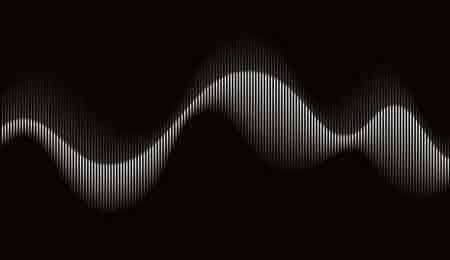How to Extract Audio from Video (7+ Methods)
Many of us have felt the need to retain audio clips from a video. I for one closely listen to the background music in a video.
The other day I was watching a video clip on my internet connection powered by Altice One. It was a scene from the movie “Atonement”. The background music wasn’t an English song.
After a little bit of Google search, I found the perfect way to extract the audio clip from that video. You too can do the same.
After all, the internet is filled with platforms that let to convert video to audio files. Here are some of the most popular tools to extract audio from video:
The name of the tool is synonymous with its purpose. It aims to extract audio from video files. Audio Extractor is one of the best extractors on market today.
It lets you save the destination file in multiple formats like WAV or MP3. Moreover, you can make it an iPhone ringtone. The best thing about Audio Extractor is that it is extremely fast.
- Go to the Audio Extractor website
- Click on the open video option
- Upload the video file you want to convert
- Choose your desired audio format
- Download the file
The process is complete. You can also download the Audio Extractor app from Google Play.
QuickTime
QuickTime is a great online tool for Mac users. It is one of the best extractors on the Mac platform. The extraction process is simple.
- Open the video clip using QuickTime
- Export the file
- Save it in the audio format
You’re done.
Video MP3 Converter
A great thing about Android is that it has tons of free converters. You can extract audio files using different online tools.
These apps are available on Google Play. One such app is Video MP3 Converter. It is one of the best apps on the market.
- Download the app from Google Play
- Trigger the app on your smartphone
- Your videos will automatically appear on the app
- Change the convert toggle to audio in case it isn’t set by default
- Choose the encoding bitrate and the file format
- Tap on the convert option
The process is complete.
VLC Media Player
You might remember the good old VLC Media Player. This tool comes with great converting and streaming features.
- Go to the VLC Media Player website
- Install the tool on your device
- Open the program
- Select Media
- Select Convert/Save
- Click on Add
- Select the video clip you want to convert
- You can define the start time and stop time
- Select your encoding format
- Select your destination file using the browse button
- Enable the start button
You will be able to see the progress on the progress bar.
Audacity
Audacity is one of the best converters on the market. The best thing about this tool is that it is free and open source.
- Go to the Audacity website on Google
- Select the File option
- Select the Open option
- Choose your desired file
- You have the option to select the audio format
- Wait for the extraction process to complete
This online tool comes with great features. It functions as both a screen recorder and an audio-video splitter. You have the option to convert videos in MP3 format or rip the audio from the video. Moreover, you will get high-quality results with DemoCreator.
- Download DemoCreator on your desktop
- Install the software
- Click on the Media option
- Click on Add Files
- Right-click on the added file and select the Audio Detach button
- Export the audio to the MP3 format
Filmora9 is another great tool to convert video files into audio clips. It is an audio editing tool with tons of great features.
It comes with options like background noise removal, keyframe, and audio equalizer, and mixer.
- Import your video file to the timeline
- Select the detach option
- Export the audio file
- Save it in your desired format
Windows Movie Maker
Windows Movie Maker is a great tool for converting videos to audio clips.
If you have Windows 7 or 8 then Windows Movie Maker is the best tool you could get. You can edit, create or share videos.
- Add your desired file to the Movie Maker
- Select the File option
- Click on Save Movie
- Click on the Audio Only option
You can even rename the audio file.