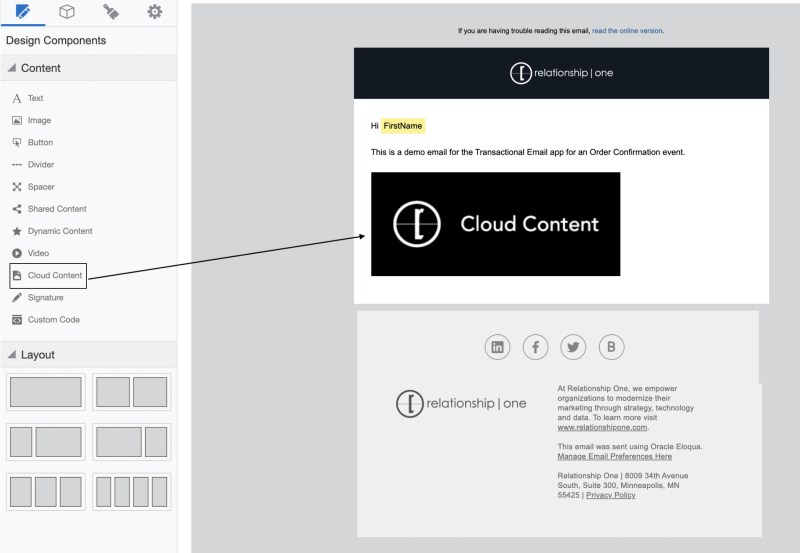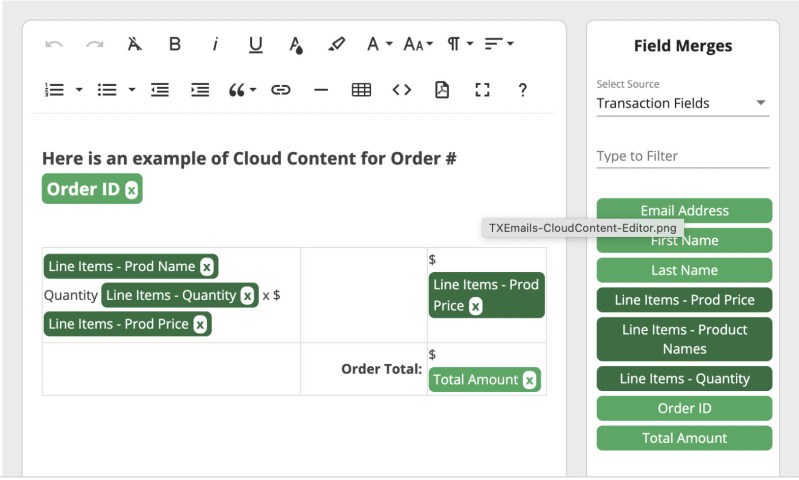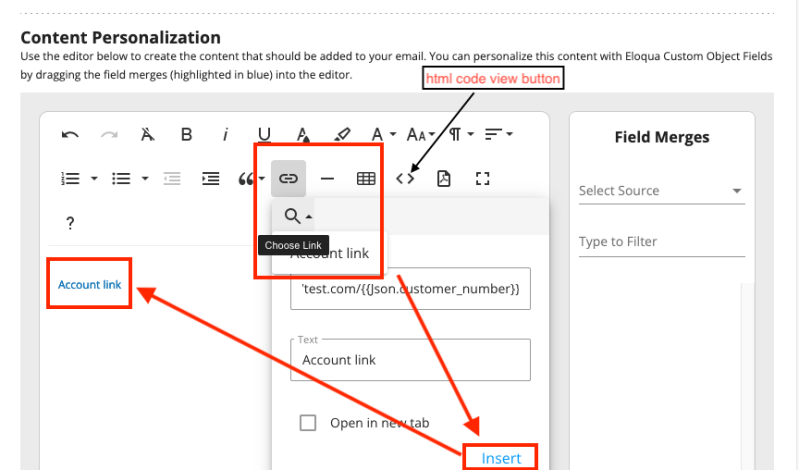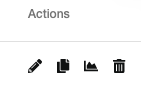Generate Automated Real-time Transactional Emails from Eloqua
Sending Automated Real-time Transactional Emails just got easier thanks to the “Transactional Email for Oracle Eloqua” app developed by Relationship One.
Have you been tasked with sending transactional emails from your commerce platform, ERP systems or CRM in Eloqua? Although Eloqua is a robust email platform, getting data to trigger transactional emails from Eloqua, in real-time, can sometimes be a challenge. That’s no longer the case with this new app.
You can now configure an unlimited number of transactional events to trigger automated emails out of Eloqua in real-time. The below use case are just a few examples of how this app can be used across your organization. More information can be found on our Relationship One site.
- Send Order Confirmation Emails
- Real-time Data
- Personalized Emails
- Use basic information
- Use array data such as, purchase items, SKUs, quantities, price etc.
- Shipment Tracking Emails
- Real-time Shipment tracking updates
- Customers informed and up to date
- Send Inventory update notifications
- Account Notifications
- Real-time Data
- Confirmation emails for new and updated account information
Once the app is configured, Eloqua contacts are sent personalized emails in real-time when an external event fires. If the Contact does not exist in your Eloqua instance, it will be created. The app also allows you to write the transactional data to Eloqua Contact fields if needed. You can write all or just specific data points to Contact fields. Writing to Eloqua CDO fields is not available at this time but is on the road map for future releases.
If you’re concerned about technical requirements, fear not. This new Transactional Email App rates very high in functionality and very low on the difficulty scale. Here are the basic steps and resources you will need to get started with a subscription or start a trial. For more information, you can read the Transaction Email User Guide.
- Create a Relationship One AppCloud account.
- If you do not already have an account, you can set one up here.
- You will need a Technical Resource that can generate a schema from your external systems JSON data structure.
- Use either a secure webhook or an API endpoint using basic authentication (more details in the user guide).
- You will need an Eloqua Email specialist to create transactional email templates using Cloud Content and the rich text editor to create the content that should be added to your email. You can personalize this content with any of the Transactional parameters specified in the event. (Figure 1 & 2)
- You will need an Eloqua Campaign specialist to create the Campaign to send your transactional email.
Some additional optional features the Transactional Email App offers:
- Create Dynamic links (step 5 in the user guide).
- Use non-array mapped parameters from your JSON content within the Email Cloud Content used in your Email Template.
- Using the editor, drag and drop field merges to fill in any path variables or query parameters.
- Give your dynamic link a name that you will reference in your email.
- Keep in mind your URL needs to be complete. If your field merges do not include your starting protocol and base URL, you will type that in the editor.
- To use the new dynamic link, you will place it in your Email Cloud Content using the Insert Link in the Content Personalization section. (see Figure 3)
- Select the dynamic link you created in your Event by clicking on the Choose Link button in the toolbar, then use the search dropdown to select your link and click on insert.
- You also have the option of applying html code to create a button using the dynamic link in the shared content by selected the “code view” button.
- Event Status Callback
- Enable the Event Status Callback function to configure status callbacks for failed or both failed and successful events.
- Testing Mode
- When you enable testing mode, you must specify a testing email address so you can safely test your event confirmation.
- Note: enabling Event testing will automatically disable the event if it was set as Enabled.
- Actions Icons
- You will find 4 very useful action icons to the right side in your list of configured events.
- When you enable testing mode, you must specify a testing email address so you can safely test your event confirmation.
-
-
- The edit icon is used for editing your event.
- The copy icon allows you to copy events.
- The copied event will include JSON schema, field mapping and any dynamic links.
- You will need to provide a new email and the authentication method.
- Note: The email must be unique per event.
- The reporting icon will provide a log of all events when the Transactional Event is enabled or in Testing mode.
- The delete button will delete the event.
-
There are also some bonus features! Emails sent by the app are included as part of Eloqua’s native functionality.
- Emails are included in contact activity history.
- Emails are accessible within Oracle Profiler (profiler licenses required).
- Eloqua Dashboards, Email Operational Reports, and Insight Reports will contain transactional email data.
I hope this has given you some of how you could use the new “Transactional Email for Oracle Eloqua” app developed by Relationship One. When you are ready to learn more about it, please reach out to us!
Thank you for subscribing!