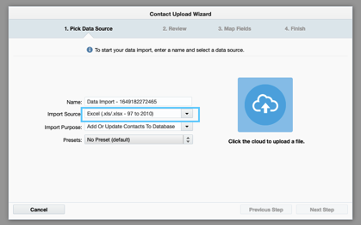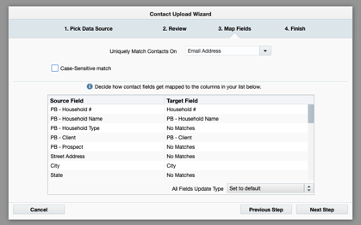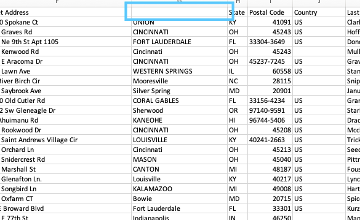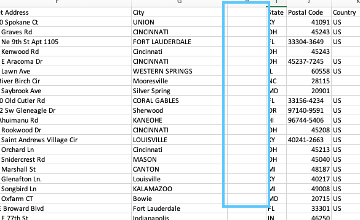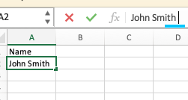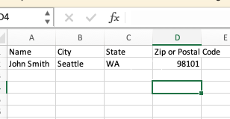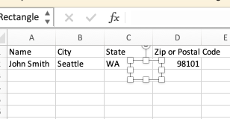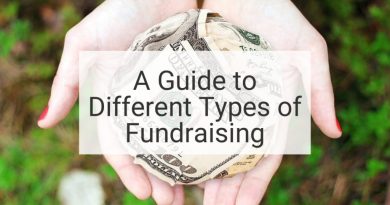Troubleshooting Syntax Errors with Eloqua uploads
Eloqua is a powerful marketing tool. Everyday its used to perform complicated tasks and functions for an email to get out the door. But occasionally, Eloqua can be finicky. With all its power and functionality, sometimes it’s persnickety and vague in its error messages that gives even the most seasoned marketer a small pain in the back of their eye.
One of those instances is the dreaded syntax error often found while uploaded files to Eloqua. Often when the error message displays, it simply sights a “syntax error”. While there unfortunately isn’t one answer to fix them all, compiled below is a short list of possible check points to help aid in the treasure hunt that is fixing an Eloqua syntax error.
Acceptable document formatting
Confirm that the document to be loaded is compatible with Eloqua and the import source matches the file type. Common options are a CSV delimited file (tab, pipe, semi-colon) and Excel.
All appropriate fields are mapped
Double check the field mapping when loading to Eloqua. Are all the fields lined up? Does the incoming Source Field match the Target field in Eloqua and are they the correct syntax?
Check Column headers for any empty cells
It’s not uncommon for a “syntax error” to result from blank column headers within the incoming file. Double check to confirm that there are no empty column headers in the file. It is also beneficial to confirm that there are no entirely empty columns amid the files data as well.
Extra Spaces in cells
This is a tricky and somewhat common issue that will throw a syntax error when attempting to load to Eloqua. They’re very hard to spot and often require tedious sifting through cells to find.
To remedy this issue, poke around a few cells in each column and confirm there are no addition spaces either before or after the data. It’s typical for an entire column of cells to have the same additional space (which can be attributed to residual formatting from prior processing).
For example, the Name column could have a name with hidden spaces. John Smith could look correct, but after clicking into the cell, a small space after Smith is spotted. Best to check the remaining fields for spaces as well, either by clicking through one-by-one, or utilizing the Find & Replace option in your workbook or another text editor to remove those pesky extra spaces.
Hidden images/shapes
While not as common as the elusive extra space, hidden images or shapes have been known to throw off an upload to Eloqua as well. The origin of this issue is relatively unknown; however, past experiences have shown that depending on how the file was acquired (either by same user creation, secure file transfer from a third party, or through an email attachment from a client) it can cause issues if the file was not created or transferred correctly, resulting in some interesting additions to a file.
Unfortunately, to solve for this, a bit of clicking around is involved. Click through cells and columns until the shape is highlighted and delete it. While coming across this exact issue is very rare, be warned: it’s out there!
Hidden Sheets
It is common for spreadsheet or workbook to contain multiple sheets or tabs to successfully organize large pieces of data. However, it is important to note that while Eloqua can typically handle uploading a file with multiple sheets (fun fact: it only loads the data on the first sheet), hidden sheets can often cause loading issues and generate that dreaded “syntax error”. Double check the file document to confirm that there are no hidden sheets, and if so, either delete or separate them into different books and load each individually to Eloqua.
These are just a few tips and tricks to help make list loads in Eloqua a little bit easier. Experienced any oddities when it comes to loading files to Eloqua? Figured out a special trick to making it upload successfully that hasn’t been mentioned in this post? Share your findings in the comments!
Needing help with specific error messages that haven’t been discussed? Reach out, we’re here to help!
Thank you for subscribing!