5 dangerous cybersecurity mistakes you’re probably making
NEW York can now listen to Fox News articles!
The FBI’s latest Internet Cybercrime Report paints a bleak picture. Last year, Americans lost more than $6.9 billion to cybercrooks.
Don’t think you’re too smart to fall for their tricks. Even savvy people can get conned out of money before realizing what happened. Tap or click five simple, effective ways to secure your smartphone.
Maybe it’s too late, and you’ve noticed unexpected pop-ups or your phone getting hot when you’re not using it. Here’s how to know if a hacker or snoop is already in your smartphone.
Avoiding cybercriminals feels like a feat, but it doesn’t have to be that complicated. Knowledge is power. I’ll walk you through five mistakes you might be making.
1. You think free means safe
Taking advantage of “free” Wi-Fi may cost you more than money. Public networks are unsecured and easy to hack. I’m not just talking about airports. Your local coffee shop, salon, or any place that doesn’t password-protect its network leaves you and your data vulnerable.
Since this network is open for use, packet sniffers are readily available online that capture every keystroke you type. Think about this. Your passwords can be seen and collected by criminals.
Use a virtual private network when you need to access the internet and are away from a secure wireless network. A VPN uses an encrypted connection to safeguard against snoops.
You can also use your phone as a hotspot. Tap or click here for iPhone instructions. For steps on an Android, tap or click here.
2. You skip updates
Are you notorious for rescheduling software updates but never actually installing them? If you often hit the “Remind me later” button, you ask for trouble. Don’t prevent your system from receiving the latest tools and security patches needed to fight off attackers and malware.

Young girl is crying lonely with tears in front of her laptop late at night (iStock)
(iStock)
Updates are annoying when you’re in the middle of your workday, so schedule them late at night when you’re not using your computer. Tap or click here to schedule updates on your Windows PC.
3. You pick up when a scammer calls
Sometimes those scam numbers are mighty convincing. You recognize the area code and maybe even the first few numbers, or perhaps it’s your phone number. You pick up. That’s when a scammer has a chance to get their claws into you.
If you see Scam Likely, or whatever term your carrier and phone display, don’t answer. I often hear from my national radio show listeners who like to play games with phone scammers. They egg them on and pretend they’re interested.
This isn’t too bright. You never know if that person is recording your voice for nefarious purposes or even making a deepfake audio recording of you later.
Like what you’re reading? Find the radio station near you that airs my show. You can also get the show’s podcast commercial-free.
4. You have a bunch of old unused accounts
The more online accounts you have, the more at risk you are when hackers come calling. With a new breach around every corner, your usernames and passwords aren’t safe.
Step one is combing through your email inbox and phone to locate the accounts you’re not using anymore. Then get rid of them. That’s not always the easiest thing to do.
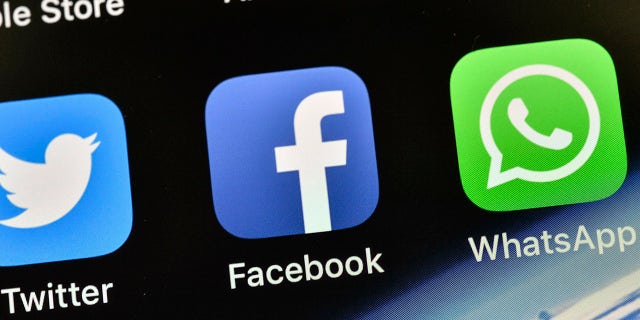
FILE – The icons of Facebook and WhatsApp are seen on an iPhone in Gelsenkirchen, Germany, Nov. 15, 2018.
(AP Photo/Martin Meissner, File)
Some accounts are impossible to delete, and some sites hide their delete links, and you have to dig pretty deep to find them. Tap or click for a tool that makes it easy to find exactly where to cancel online accounts.
This takes some time, but it’s worth it. When the inevitable data breach is announced from a site you once used, you’ll be glad you did it.
5. You click agree
When was the last time you read a site or service’s terms and conditions? You’re not alone. It probably means you’re allowing companies to collect your private data.
I’m not proposing you read every word because I know that’s not realistic. But there is a clever way to at least check a few things.
Next time you run into a privacy policy, terms and conditions page, or lengthy terms of service agreement, use a keyboard shortcut to search for specific words.
- On a Windows PC, use Control + F.
- On a Mac, use Command + F.
Now, type in terms like “third party,” “GPS,” “tracking,” and “data.” You’ll get a quick look at how your info is being used.

A woman in front of a computer.
(iStock)
Bonus Tip: Wi-Fi on the moon, Russian cyberattacks and a Google tip for saving gas money
Did you know Wi-Fi is coming to the moon? Yes, really. In this episode of Kim Komando Explains, I’ll teach you how to find an airline seat with the most legroom, save gas money and a few other tech tips you’ll use time and time again. I’ve also got an action plan you can use to protect yourself against Russian cyberattacks.
Check out my podcast “Kim Komando Explains” onApple, Google Podcasts, Spotify, or your favorite podcast player.
Listen to the podcast here or wherever you get your podcasts. Just search for my last name, “Komando.”
What digital lifestyle questions do you have? Call Kim’s national radio show and tap or click here to find it on your local radio station. You can listen to or watch The Kim Komando Show on your phone, tablet, television, or computer. Or tap or click here for Kim’s free podcasts.
Copyright 2022, WestStar Multimedia Entertainment. All rights reserved. By clicking the shopping links, you’re supporting my research. As an Amazon Associate, I earn a small commission from qualifying purchases. I only recommend products I believe in.
Learn about all the latest technology on The Kim Komando Show, the nation’s largest weekend radio talk show. Kim takes calls and dispenses advice on today’s digital lifestyle, from smartphones and tablets to online privacy and data hacks. For her daily tips, free newsletters, and more, visit her website at Komando.com.
